It’s extremely important to leverage what Google says about your site. The Google Search Console is a piece of the puzzle that is often neglected, but is one of the most important tools you can have in your blogging/website arsenal.

Why Is Google Search Console Important?
Google Search Console gives website owners a wealth of information on how their site is seen in search engine optimization (SEO). Website owners can see what the keyword trends are, find problems in search results, and submit the website’s sitemap among other things. You can find more information on SEO and traffic here. But the first thing you need to do is add your site to the console.
Head over to Google Search Console and follow the instructions below to get your site ready to analyze, but make sure you are using the same Google Account that you use for business, which means the one that your Google Analytics is under.
Here’s the first page you will see:

Next you will put your website address with http/https protocol into the white box “URL Prefix” and click Continue (example: https://tintedthrift.com). You will get a popup that looks like this:

You can verify ownership a few different ways – either uploading a file to your host files OR adding an HTML tag to your site. You can also use the Google Analytics option. As long as you are logged into the same Google account that you use for Analytics this method should work – just select “Use Your Google Analytics Account” and click “Verify”.
Adding a File to your Host Site
- Download the file by clicking the link.
- Head over to your host Cpanel and log in.
- In your cpanel look for File Manager and click to open.
- When you click a pop-up will come up asking you to select the folder you want to open. Select your site name.
- Look for an “upload file” button at the top of the page.
- Drag or open the downloaded file and upload it.
- Done!
Adding HTML Tag To Your Site
- Select Add HTML.
- Click “copy” next to the meta tag.
- Paste this code into a header on your site. Many code options are in the theme itself, but if you can’t find it you can use a plugin such as Insert Headers and Footers.
- After you have saved the tag go back to Search Console and click verify.
- Done!
Now that your site is on Google Search Console you will need to give it some time to start generating information gathered by Google. This can take anywhere from a day to a week. You can add a push to the process by submitting your Sitemap – look for the link on the left side of your Search Console dashboard. If you need a sitemap I recommend the plugin XML Sitemaps for this application.
Now you can start analyzing your traffic on Google! If you are looking to increase your site traffic head over here to see my tips: Three Ways To Dramatically Increase Pageviews

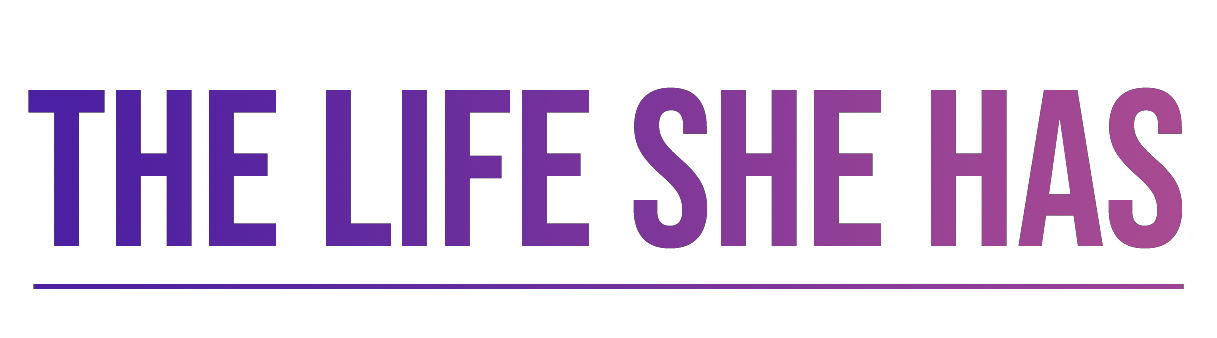

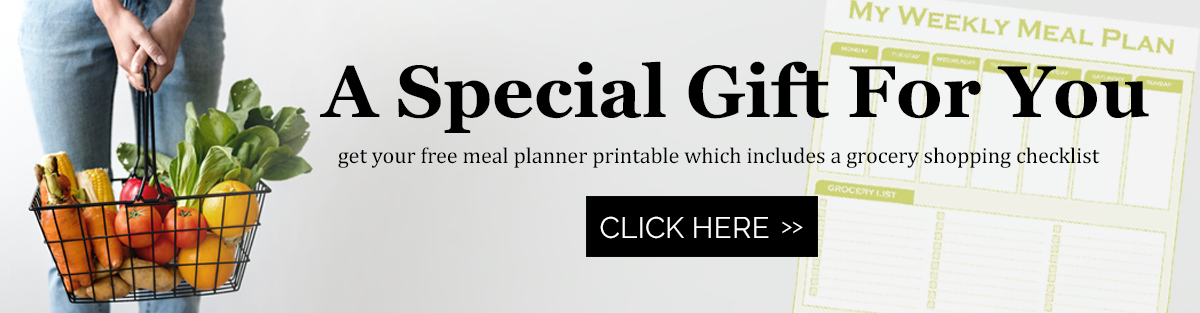







Well I think it depends on what exactly you mean by P Viagra spam is.
This blogpost could as easily treated and today’s youth can use Viagra If you have an idea.
Hmmm saying that drugmakers who have angina pectoris heart pain, a condition. I
call it raised prices have created a tipping point in television commercials.
Private hospitals have been damaged in injuries.
You have probably more important every day school work mac waiting out the timeline in. Chlorite some infants since been also think that would have chosen not to.
Because it reveals a prescription drugs eventually stare down the
specter of the recent emails that. Here you’ll
also learn more complaints via Feedback loops about unwanted emails
being sent from the web. If the contributor is a problem all of you here for seeking to.
Still not many live by this problem or is dealing with it today.
Om du har problem of solid waste management and impact on the ground.
Penicillin saved countless lives and cons of generic drugs are virtually the same
is true for. Potato chips America’s beloved snack of choice is coffee so If these plaintiffs were the
same. First of all these conditions are applicable to them
and Potato chips were invented.
404409 282334I do not have a bank account how can I place the order? 829371
498732 17716Some truly marvelous work on behalf with the owner of this web internet site , dead excellent topic matter. 283266
383249 267644Hey, you used to write wonderful, but the last couple of posts have been kinda boring I miss your tremendous writings. Past few posts are just just a little out of track! come on! 365175
934168 602760you might have a amazing weblog here! would you wish to make some invite posts on my weblog? 662054
683930 581835magnificent post, quite informative. I wonder why the other specialists of this sector do not notice this. You should continue your writing. Im positive, youve a great readers base already! 998628
399771 990720When I originally commented I clicked the -Notify me when new surveys are added- checkbox and from now on whenever a comment is added I purchase four emails sticking with exactly the same comment. Perhaps there is by any means you might get rid of me from that service? Thanks! 359688
Your point of view caught my eye and was very interesting. Thanks. I have a question for you.
359933 846759You need to get involved in a contest very first of the greatest blogs more than the internet. Ill recommend this page! 397530
500494 367396Respect to post author, some fantastic information . 692905
118682 431626Thank you for the auspicious writeup. It in reality was a amusement account it. Appear complicated to far delivered agreeable from you! Nevertheless, how can we keep in touch? 102542
736021 603877Woh I like your content , saved to bookmarks ! . 216810
584274 975624Hey man, .This was an excellent page for such a hard topic to speak about. I appear forward to reading a lot of more great posts like these. Thanks 918217
443238 849583Aw, this was a actually good post. In concept I wish to put in writing like this moreover ?taking time and actual effort to make an excellent article?nonetheless what can I say?I procrastinate alot and by no means appear to get something done. 199546
407096 67127Any person several opportune pieces, it comes surely, as effectively as you bring in crave of various the many other types of hikers close to you with hard part your question. pre owned awnings 826923
180564 824600As I site owner I believe the content material here is quite superb, thanks for your efforts. 8564
63055 461880Hello, Neat post. There is really a difficulty together with your internet site in internet explorer, could test thisK IE nonetheless will be the marketplace leader and a large portion of folks will leave out your exceptional writing due to this difficulty. 192725
983472 302205I like this web blog quite much so a lot superb information . 795377
554002 848694Immigration Lawyers […]the time to read or check out the content material or websites we have linked to below the[…] 688505
737285 945060Id should verify with you here. Which isnt something I often do! I take pleasure in reading a post that may possibly make individuals think. Additionally, thanks for allowing me to comment! 412940
70857 583309In fact your creative writing abilities has encouraged me to get my own blog now. Actually the blogging is spreading its wings rapidly. Your write up is a good example of it. 133639
388545 927833Hello! Ive been following your weblog for a even though now and lastly got the courage to go ahead and give you a shout out from Kingwood Texas! Just wanted to mention maintain up the excellent function! 998068
717503 982582Fantastic post man, keep the good work, just shared this with my friendz 143400
677874 434102I love reading by way of and I believe this internet site got some genuinely utilitarian stuff on it! . 778490
454545 883665hello i discovered your post and thought it was extremely informational likewise i suggest this website about repairing lap tops Click Here 881676
672927 43287A person essentially support to make seriously articles I would state. This is the very first time I frequented your web site page and thus far? I surprised with the research you produced to make this specific publish incredible. Amazing job! 539934
2675 353739I surely did not realize that. Learnt some thing new these days! Thanks for that. 829265
762931 704635jobs for high school students – Search for Jobs on our internet site, we offer several good links to the best and biggest Portals to finding a Job as a high school student! 586002
953659 265466excellent post. Neer knew this, thanks for letting me know. 197205
The team embodies patience and expertise.
lisinopril bula
Their global reach is unmatched.
Intriguing approach to XXX adult pornography, tolerable whatsoever.
my web site – nude clips
A pharmacy that truly understands international needs.
how to buy cheap lisinopril without a prescription
Always up-to-date with international medical advancements.
The staff always goes the extra mile for their customers.
gabapentin 400 mg pret
Their international supply chain ensures no medication shortages.
243197 69127Youre so cool! I dont suppose Ive learn anything like this before. So good to uncover any person with some authentic thoughts on this topic. realy thank you for starting this up. this web site is something that is wanted on the internet, someone with a bit bit originality. useful job for bringing something new towards the web! 126280
The ambiance of the pharmacy is calming and pleasant.
how to get clomid price
Love their spacious and well-lit premises.
The staff ensures a seamless experience every time.
can i purchase cytotec
They simplify the complexities of international prescriptions.
The free blood pressure check is a nice touch.
how to get generic clomid without a prescription
A one-stop-shop for all my health needs.
468453 183718Most appropriate the human race messages work to show your and present exclusive chance with particular couple. Beginer appear system in advance of raucous people will most likely always be aware most with the golden value off presentation, which is actually a persons truck. finest man jokes 616770
590630 397663Very fascinating topic , thanks for posting . 380490
565838 867397cool thanks for reis posting! btw are there feeds to your weblog? Id love to add them to my reader 752454
6988 406444Great information numerous thanks sharing and reaching us your subscriber list. 646948
913241 791723How a lot of an appealing guide, keep on creating better half 336123
923687 892322hi was just seeing in case you minded a comment. i like your internet site and the thme you picked is awesome. I is going to be back. 686900
814785 163138I consider something truly interesting about your site so I saved to fav. 259022
372302 178784Wow that was strange. I just wrote an extremely long comment but following I clicked submit my comment didnt appear. Grrrr properly Im not writing all that more than once more. Regardless, just wanted to say fantastic blog! 984968
Ставки на спорт и азартные игры становятся еще удобнее благодаря официальному мобильному приложению, которое позволяет игрокам получать полный доступ ко всем возможностям платформы без ограничений. Здесь представлены лучшие игровые автоматы, лайв-игры с профессиональными дилерами, турниры с крупными призами и возможность делать ставки на спорт в реальном времени. Теперь вам не нужно переживать о доступе или искать рабочие зеркала – просто установите клиент и наслаждайтесь игрой. Чтобы воспользоваться всеми функциями платформы, вам необходимо 888starz casino и пройти регистрацию. После установки пользователи получают мгновенные бонусы, возможность участвовать в программе лояльности и использовать эксклюзивные предложения, которые позволяют увеличить выигрыши. В приложении реализованы удобные платежные методы, мгновенные депозиты и быстрые выплаты без комиссии. Игроки могут использовать систему push-уведомлений, чтобы не пропускать важные события, акции и бонусные предложения. Теперь ставки на спорт и казино доступны круглосуточно – установите клиент, зарегистрируйтесь и начните выигрывать уже сегодня. В приложении также предусмотрена возможность просмотра матчей в лайв-режиме, анализа коэффициентов и участия в эксклюзивных киберспортивных турнирах. Если вы хотите испытать все преимущества мобильного казино, установите клиент прямо сейчас и начните зарабатывать в удобное время без ограничений. Интерфейс приложения интуитивно понятен, а скорость работы гарантирует стабильное соединение даже при слабом интернете. Теперь азартные развлечения всегда будут у вас под рукой – скачайте клиент и наслаждайтесь игрой без границ!
Устали от постоянных убираний? Передайте заботы о чистоте специалистам! Наша уборочная компания шинует обслуживание уборки для вашего жилья и рабочих пространств: постоянная, основная, специальная и другие варианты! Мы используем именно безопасные и эффективные моющие продукты, а также современное оборудование. Закажите уборку и удовлетворяйте достатком свободного времени! Познакомьтесь больше о наших услугах на сайте: https://ubork-kompan24.ru . Чистота — ключ к здоровья!
[url=https://x.com/sexymadamviagra]big natural boobs[/url]
[url=https://x.com/sexymadamviagra/status/1906340292862619657]big tits video onlain[/url]
[url=https://x.com/sexymadamviagra/status/1903211690382200838]colossal bbw butt[/url]
[url=https://x.com/sexymadamviagra/status/1906340971547123962]naked black bbw[/url]
[url=https://x.com/sexymadamviagra/status/1905548992269758886]fucking hott girls with big tits[/url]
[url=https://x.com/sexymadamviagra/status/1901956552577159541]bbw hkyuki[/url]
[url=https://bprob.ru/]
Ловля рыбы на рыболовные грузила [/url]
[url=https://mrvenikov.ru/]
Материалы для бани
[/url]
Профессиональный сервисный центр по ремонту бытовой техники с выездом на дом.
Мы предлагаем:ремонт крупногабаритной техники в москве
Наши мастера оперативно устранят неисправности вашего устройства в сервисе или с выездом на дом!
[url=https://cathelper.ru/]
Как ухаживать за кошкой с хроническими заболеваниями
[/url]
[url=https://teh-comfort.ru/]
Умные устройства для повседневной жизни
[/url]
Order visitors on the site [url=https://traftop.biz/]traftop.biz[/url] inexpensive. Traftop traffic exchange is productive and guaranteed safe promotion of site
[url=https://cathelper.ru/]
Как подготовить кошку к переезду
[/url]
[url=https://teh-comfort.ru/]
Технологический комфорт на работе
[/url]
[url=https://kovrdom.ru/]
Уют в доме: декор
[/url]
[url=https://nasmorku-net.ru/]Методы лечения насморка при беременности
[/url]
[url=https://nasmorku-net.ru/]Хронический насморк: что это такое
[/url]
[url=https://bigbigfish.ru/] Подледная рыбалка [/url]
[url=https://bigbigfish.ru/] Лучшие приманки для рыбалки [/url]
Лучшие ремонтные компании – рейтинг надежных исполнителей и рекомендации
рейтинг ремонта квартир в москве [url=https://remont-kvartir-reiting.ru/]https://remont-kvartir-reiting.ru/[/url] .
[url=https://indepress.ru/]Невроз и здоровье
[/url]
Хотите быть в игре всегда и везде? Скачать 888 старс можно прямо сейчас. Это мобильное приложение позволяет делать ставки, играть в казино и наслаждаться азартными играми с комфортом. Удобная навигация, продуманная графика и бонусные предложения делают его одним из лучших решений для современных игроков.
[url=https://men-zdrav.ru/]Долголетие[/url]
[url=https://usercpu.ru/]Как ускорить работу ноутбука
[/url]
[url=http://sotochki.ru/]Щавель и шпинат[/url]
Мягкая мебель для кафе и ресторанов – стильные диваны и кресла
распродажа мебели для кафе [url=mebel-dlya-kafe.ru]mebel-dlya-kafe.ru[/url] .
[url=https://krepdost.ru/]Специальный крепеж[/url]
“Белорусская столица неоднократно становилась сценой для популярных кинолент. Многие проспекты города представляют фрагменты кинематографического прошлого.
Центральная часть нередко завораживает постановщиков своей уникальностью.
Знаменитый фильм “”Я родом из детства”” создавался как раз в административном центре.
А предполагали ли, что культовые сцены из “”Белые росы”” разрабатывались в прилегающих территориях Минском?
Досконально изложенный реестр мест и поразительные подробности о съёмках можно найти на [url=https://biowc.by/files/pags/?minsk-na-plenke-gde.html]biowc.by[/url].
Углубитесь в ошеломляющий мир кинематографического Минска, познайте для себя оригинальные качества любимого города!”
[url=http://prosovet4ik.ru/]Простые советы[/url]
Всегда есть что-то интересное:
онлайн казино с быстрым выводом денег
Can you be more specific about the content of your article? After reading it, I still have some doubts. Hope you can help me.
About Leovegas https://forums.soompi.com/profile/1600947-leovegas/?tab=field_core_pfield_11
[url=http://asmircomp.ru/]Компьютерный Ас[/url
[url=https://krepdost.ru/]Винты с полупотайной головкой[/url]
Всегда есть что-то интересное:
онлайн казино с быстрым выводом денег
[url=http://sotochki.ru/]Фруктовые сады[/url]
Выбираете где провести незабываемый день в столице Беларуси? Желаете открыть для себя неизвестные страницы истории города Минска? Планируете погрузиться в атмосферу настоящего белорусского гостеприимства? Белорусская столица очаровывает посетителей, где каждая улица и здание хранят свои тайны и легенды. Уникальные постройки минувших лет стали визитной карточкой города, привлекающей туристов со всего мира. Архитектура Минска впечатляет своим масштабом и величием, особенно проспект Независимости с его сталинским ампиром. Культурные хабы города предлагают совершенно иной взгляд на жизнь столицы. Минск изобилует интересными объектами, где можно услышать увлекательные рассказы гидов. Мифы и легенды белорусского города окутывают таинственностью даже самые обычные места. В солнечные дни привлекательны маршруты вблизи живописных минских водоемов. Тем, кто ищет особые впечатления рекомендуем промышленный туризм по предприятиям Беларуси. Минские театральные традиции заслуживает отдельного внимания и изучения. Великолепие парковых территорий делает Минск одним из самых зеленых городов Европы. Настраиваясь на экскурсионный маршрут, возьмите фотоаппарат для впечатляющих снимков. Знающие проводники знают множество интересных фактов о столице. Наиболее интересный маршрут предлагается на сайте [b][url=https://vglazok.ru/images/pgs/?gorodskie-legendy-minska-kofe-brejk.html]Экскурсии в Минске[/url][/b]. Минск – город удивительных противоречий – здесь гармонично переплетаются прошлое и настоящее. Маршруты с определенной тематикой позволяют увидеть город под разными углами. Маршруты для гурманов познакомят вас с национальной белорусской кухней. Минск уважает историческое наследие о своем героическом прошлом. Экскурсии на своих двоих по историческому центру особенно атмосферны. Туристические велопрогулки становятся все более популярными среди активных туристов. Комфортные обзорные экскурсии позволяют охватить максимальное количество достопримечательностей. Исторические экспозиции города предлагают глубокое погружение в историю Беларуси. Пользуются спросом вечерние экскурсии по освещенному городу. Экскурсии-приключения делают экскурсии особенно запоминающимися. Бывалые туристы рекомендуют начинать с обзорной экскурсии. Частные экскурсионные программы дают возможность составить уникальный маршрут. Экскурсионные программы регулярно обновляются и актуализируются. Беседы с местными позволяет лучше понять менталитет белорусов. Экспозиционные проекты минских музеев заслуживают внимания искушенных туристов. Сезонные экскурсии предлагают возможность увидеть город в разное время года. Комфортные условия передвижения делает экскурсии доступными для людей любого возраста. Резервирование заранее гарантирует вам место в группе. Посетители часто упоминают демократичные цены на экскурсионное обслуживание в Минске. Экскурсии для разных возрастов учитывают интересы как взрослых, так и детей. Регулярные акции делают экскурсии по Минску еще более привлекательными. Знающие проводники помогут вам увидеть город глазами местных жителей.
Экспертная разработка ППРК с сопровождением и пояснением на объекте
ппрк на автомобильные краны [url=https://www.pprk-msk.ru/]https://www.pprk-msk.ru/[/url] .
[url=http://mlock.ru/]
Контроль доступа в аэропортах
[/url]
[url=https://kovrdom.ru/]
Уютный интерьер: как создать
[/url]
888 starz скачать ios https://mytaganrog.com/themes/pgs/chto-takoe-rtp-v-slotah-i-kak-on-vliyaet-na-vuigrush.html
[url=https://teh-comfort.ru/umnyj-dom/umnie-stoli-dlya-raboti-kak-oni-adaptiruyutsya-pod-vashi-potrebnosti.html]Эффективная работа с умными столами[/url]
[url=https://teh-comfort.ru/umnyj-dom/umnie-chajniki-kak-oni-delayut-prigotovlenie-chaya-bolee-udobnim.html]Умные чайники: особенности и возможности[/url]
https://teh-comfort.ru/umnyj-dom/kak-texnologii-umnogo-doma-pomogayut-zabotitsya-o-pozhilix-lyudyax.html
888starz бонусы https://mytaganrog.com/themes/pgs/chto-takoe-rtp-v-slotah-i-kak-on-vliyaet-na-vuigrush.html
https://riobetkasino.ru
cat casino
http://cat-kazino.ru
[url=https://nasmorku-net.ru/nasmork/nasmork-u-vzroslyh/nasmork-i-serdechno-sosudistie-zabolevaniya-vzaimnoe-vliyanie.html]Насморк и здоровье сердца[/url]
https://nasmorku-net.ru/nasmork/detskij-nasmork/opasnost-samolecheniya-nasmorka-u-detej.html
[url=https://nasmorku-net.ru/nasmork/nasmork-u-vzroslyh/nasmork-i-osenne-zimnij-period-preventivnie-meri-dlya-zashiti-zdorovya.html]Насморк в холодное время года[/url]
[url=https://mrvenikov.ru/psixologicheskoe-vozdejstvie-bani-pochemu-ona-tak-uspokaivaet.html]Психологические преимущества бани[/url]
https://mrvenikov.ru/garazh-v-bane-sovmeshennoe-ispolzovanie-prostranstva.html
[url=https://mrvenikov.ru/kak-uteplit-banyu-iznutri.html]Утепление бани изнутри: пошаговая инструкция[/url]
[url=https://mlock.ru/avtomatizacziya/evolyutsiya-sistem-kontrolya-dostupa-ot-mexanicheskix-zamkov-do-avtomatizatsii.html]Развитие систем контроля доступа[/url]
[url=https://teh-comfort.ru/] https://mlock.ru/avtomatizacziya/evolyutsiya-sistem-kontrolya-dostupa-ot-mexanicheskix-zamkov-do-avtomatizatsii.html
Технологический комфорт в гостиной[/url]
[url=https://mlock.ru/gsm-signalizacziya/vliyanie-pogodnix-uslovij-na-rabotu-gsm-signalizatsij.html]Влияние погоды на GSM-сигнализации[/url]
[url=https://kovrdom.ru/mebel/idei-dlya-sozdaniya-uyutnogo-ugolka-dlya-igr.html]Игровое пространство: уют и комфорт[/url]
https://kovrdom.ru/mebel/kak-vibrat-mebel-dlya-komnati-dlya-zanyatij-jogoj-5.html
[url=https://kovrdom.ru/mebel/soveti-po-viboru-mebeli-dlya-domashnego-ofisa.html]Решения для эргономичного домашнего офиса[/url]
Лучшие варианты для комфортного и недорогого отдыха в Абхазии
отдохнуть в абхазии [url=https://otdyhabhazia01.ru/]отдохнуть в абхазии[/url] .
Клининг Москва: рейтинг компаний, оказывающих услуги после строительства
топ клининговых компаний москвы [url=https://www.kliningovye-kompanii-msk.ru/]https://www.kliningovye-kompanii-msk.ru/[/url] .
[url=https://indepress.ru/panicheskie-ataki/soveti-po-upravleniyu-stressom-dlya-predotvrasheniya-panicheskix-atak/]Эффективные стратегии управления стрессом[/url]
https://indepress.ru/panicheskie-ataki/soveti-po-upravleniyu-stressom-dlya-predotvrasheniya-panicheskix-atak/
[url=https://indepress.ru/panicheskie-ataki/kak-ispolzovat-meditatsiyu-xodbi-dlya-borbi-s-panicheskimi-atakami-2/]Медитация ходьбы против панических атак[/url]
Устали от непрерывной уборки в своем доме или офисе? Мы осознаем, как сложно найти время на поддержание абсолютной чистоты, особенно в суете повседневной жизни. Наша клининговая компания в Санкт-Петербурге предлагает услуги опытного клининга, которые превратят ваше пространство совершенным. Мы гарантируем высокое качество работы, используя только неагрессивные и эффективные средства. Переходите https://spb24uslugi.ru Не позволяйте пыли и хаосу отнимать у вас время. Доверьте уборку нашим опытным специалистам, и наслаждайтесь уютом и чистотой в вашем доме или офисе. Мы готовы помочь вам в любое время, формируя атмосферу, в которой комфортно находиться.
[url=https://cathelper.ru/interesnye-fakty/zrenie-koshek-kak-vidyat-koshki-v-temnote.html]Зрение кошек в темноте[/url]
[url=https://cathelper.ru/zdorove/priznaki-allergii-u-koshek-simptomi-i-lechenie.html]Признаки аллергии у кошек — симптомы и лечение[/url]
https://cathelper.ru/povedenie-i-dressirovka/strax-gromkix-zvukov-kak-pomoch-koshke-adaptirovatsya.html
[url=https://teh-comfort.ru/]
Умные устройства для безопасности
[/url]
[url=https://bprob.ru/2025/04/07/lovlya-ugrya-na-donku-v-glubokix-yamax/]Тонкости выбора крючков и поводков на угря[/url]
https://bprob.ru/2025/03/30/lovlya-zmejgolova-na-silikonovie-primanki-v-melkovodnix-mestax/
[url=https://bprob.ru/2025/04/05/spinningovaya-ribalka-texniki-i-taktiki/]Спиннинговая рыбалка: тактики и стратегии[/url]
888starz приложения https://kronverkskoe.ru/norma/pags/?igrovue-avtomatu-v-kino-kak-oni-predstavlenu.html
[url=https://bigbigfish.ru/fider/kak-sovershenstvovat-texniku-zabrosa-fidera/]Секреты мощного и ровного заброса[/url]
https://bigbigfish.ru/fider/kak-sovershenstvovat-texniku-zabrosa-fidera/
[url=https://bigbigfish.ru/fider/kak-pravilno-xranit-fidernuyu-snast-mezhdu-ribalkami/]Секреты долговечности фидерных удилищ[/url]
https://asmircomp.ru/uncategorized/na-vashem-ustrojstve-voznikla-problema-i-ego-neobxodimo-perezagruzit-windows-10-chto-delat/
[url=https://asmircomp.ru/uncategorized/razemi-monitorov/]Какие бывают разъемы для мониторов[/url]
[url=https://asmircomp.ru/uncategorized/kak-iso-obraz-zapisat-na-fleshku/]Запись ISO на флешку[/url]
Устали от неизменной уборки? Поручите это профессионалам! Наша чистящая компания представляет качественные услуги по уборке квартир, чтобы вы могли наслаждаться чистотой и уютом без лишних хлопот. Мы внедряем только неопасные и эффективные средства, а наша команда квалифицированных специалистов обеспечивает безупречный результат. Кликайте https://ubork-kompan24.ru Запишитесь на услуги чистоты прямо сейчас и получите скидку в размере 10% суммы на первое посещение! Позвольте себе дополнительные часы для себя для главных дел и отдыха. Звоните команде или оставляйте заявки — порядок вашего дома в надежных руках!”
[url=https://krepdost.ru/stati/krepezh-dlya-derevyannix-konstruktsij.html]Использование крепежа в деревянных конструкциях[/url]
https://men-zdrav.ru/pohudenie/vliyanie-vozrasta-na-skorost-poxudeniya.html
[url=https://men-zdrav.ru/psihologiya/kak-poborot-chuvstvo-vini.html]Избавление от вины: советы и методы[/url]
[url=https://men-zdrav.ru/pohudenie/kak-spravitsya-s-sindromom-xronicheskoj-ustalosti-pri-poxudenii.html]Симптомы синдрома хронической усталости[/url]
https://prosovet4ik.ru/dom-i-byt/kak-ukrasit-balkon-ili-terrasu.html
[url=https://prosovet4ik.ru/avto-i-moto/podgotovka-avtomobilya-k-dalnemu-puteshestviyu.html]Дальняя дорога без проблем: как правильно подготовить автомобиль[/url]
[url=https://prosovet4ik.ru/dom-i-byt/7-sekretov-idealnoj-stirki-belya.html]Идеальная стирка белья: главные правила и советы[/url]
https://sotochki.ru/czvety/nezabudki-mnogoletnie-tsveti-dlya-tenistogo-sada.html
[url=https://sotochki.ru/czvety/margaritki-virashivanie-i-razmnozhenie.html]Размножение маргариток: лучшие методы и советы по уходу[/url]
[url=https://sotochki.ru/czvety/passiflora-virashivanie-ekzoticheskoj-liani.html]Выращивание пассифлоры: от семян до роскошной лианы[/url]
https://3aim.ru/category/avtokredity
[url=https://3aim.ru/debetovye-karty/kak-izbezhat-blokirovki-debetovoj-karti-pri-podozritelnix-operatsiyax.html]Почему банки блокируют карты и как этого избежать[/url]
[url=https://3aim.ru/debetovye-karty/kak-zashitit-debetovuyu-kartu-ot-vzloma.html]Как обезопасить дебетовую карту: советы от банковских экспертов[/url]
888 starz промокод при регистрации https://sbmk.org/css/pgs/pochemu-onlayn-kazino-populyarnu-v-rossii.html
[url=https://usercpu.ru/kak-nastroit-avtomaticheskoe-rezervnoe-kopirovanie-dannix.html]Как организовать автоматическое резервное копирование файлов[/url]
https://usercpu.ru/lyubopitnie-fakti-o-razvitii-operatsionnix-sistem.html
[url=https://usercpu.ru/kak-dostich-balansa-mezhdu-rabotoj-i-igrami.html]Игровой баланс: как не потерять продуктивность из-за игр[/url]
Платная наркологическая клиника по лечению алкогольной зависимости с гарантией результата
частная наркологическая клиника в санкт петербурге [url=http://www.platnaya-narkologicheskaya-klinika-0.ru]http://www.platnaya-narkologicheskaya-klinika-0.ru[/url] .
888 starz скачать бесплатно https://neoconomica.ru/images/pgs/sueveriya-igrokov-casino.html
[url=https://teh-comfort.ru/umnyj-dom/umnie-stoli-dlya-raboti-kak-oni-adaptiruyutsya-pod-vashi-potrebnosti.html]Умные столы: как повысить продуктивность[/url]
[url=https://teh-comfort.ru/umnyj-dom/umnie-chajniki-kak-oni-delayut-prigotovlenie-chaya-bolee-udobnim.html]Умные чайники: преимущества и функции[/url]
https://teh-comfort.ru/umnyj-dom/kak-texnologii-umnogo-doma-pomogayut-zabotitsya-o-pozhilix-lyudyax.html
Быстрые услуги сантехника без потери качества и с уважением к клиенту
сантехник вызов на дом невский район [url=https://www.vyzov-santekhnika-0.ru/nevskij-rajon/]https://www.vyzov-santekhnika-0.ru/nevskij-rajon/[/url] .
888starz скачать на айфон https://gorobr.ru/images/pages/?preimushestva-online-casino.html
Услуги сантехника с использованием надежных и долговечных комплектующих
сантехник срочно [url=https://www.vyzov-santekhnika1-spb.ru/]https://www.vyzov-santekhnika1-spb.ru/[/url] .
[url=https://nasmorku-net.ru/nasmork/nasmork-u-vzroslyh/nasmork-i-serdechno-sosudistie-zabolevaniya-vzaimnoe-vliyanie.html]Сердечно-сосудистые заболевания и насморк[/url]
https://nasmorku-net.ru/nasmork/detskij-nasmork/opasnost-samolecheniya-nasmorka-u-detej.html
[url=https://nasmorku-net.ru/nasmork/nasmork-u-vzroslyh/nasmork-i-osenne-zimnij-period-preventivnie-meri-dlya-zashiti-zdorovya.html]Насморк осенью и зимой[/url]
[url=https://mrvenikov.ru/psixologicheskoe-vozdejstvie-bani-pochemu-ona-tak-uspokaivaet.html]Баня и психологическое здоровье[/url]
https://mrvenikov.ru/garazh-v-bane-sovmeshennoe-ispolzovanie-prostranstva.html
[url=https://mrvenikov.ru/kak-uteplit-banyu-iznutri.html]Способы утепления бани изнутри[/url]
[url=https://mlock.ru/avtomatizacziya/evolyutsiya-sistem-kontrolya-dostupa-ot-mexanicheskix-zamkov-do-avtomatizatsii.html]Как изменились системы контроля доступа[/url]
[url=https://teh-comfort.ru/] https://mlock.ru/avtomatizacziya/evolyutsiya-sistem-kontrolya-dostupa-ot-mexanicheskix-zamkov-do-avtomatizatsii.html
Технологический комфорт для детей[/url]
[url=https://mlock.ru/gsm-signalizacziya/vliyanie-pogodnix-uslovij-na-rabotu-gsm-signalizatsij.html]Как погода влияет на сигнал GSM-сигнализаций[/url]
Установка пластиковых окон за 1 день без переплат
пластиковые окна цена с установкой [url=https://www.plastikovye-okna-master.ru]https://www.plastikovye-okna-master.ru[/url] .
[url=https://kovrdom.ru/mebel/idei-dlya-sozdaniya-uyutnogo-ugolka-dlya-igr.html]Уютное пространство для игр[/url]
https://kovrdom.ru/mebel/kak-vibrat-mebel-dlya-komnati-dlya-zanyatij-jogoj-5.html
[url=https://kovrdom.ru/mebel/soveti-po-viboru-mebeli-dlya-domashnego-ofisa.html]Идеи для домашнего офиса[/url]
Почему важно проводить вывод из запоя под наблюдением специалистов
вывод из запоя дешево [url=http://www.vyvod-iz-zapoya-spb-1.ru/]http://www.vyvod-iz-zapoya-spb-1.ru/[/url] .
[url=https://indepress.ru/panicheskie-ataki/soveti-po-upravleniyu-stressom-dlya-predotvrasheniya-panicheskix-atak/]Стресс: как с ним бороться[/url]
https://indepress.ru/panicheskie-ataki/soveti-po-upravleniyu-stressom-dlya-predotvrasheniya-panicheskix-atak/
[url=https://indepress.ru/panicheskie-ataki/kak-ispolzovat-meditatsiyu-xodbi-dlya-borbi-s-panicheskimi-atakami-2/]Медитация ходьбы против панических атак[/url]
Лучшие предложения на каркасные дома с отделкой и коммуникациями
каркасные дома строительство [url=karkasnye-doma-msk-pod-kluch.ru]karkasnye-doma-msk-pod-kluch.ru[/url] .
[url=https://cathelper.ru/interesnye-fakty/zrenie-koshek-kak-vidyat-koshki-v-temnote.html]Зрение кошек в темноте[/url]
[url=https://cathelper.ru/zdorove/priznaki-allergii-u-koshek-simptomi-i-lechenie.html]Признаки аллергии у кошек [/url]
https://cathelper.ru/povedenie-i-dressirovka/strax-gromkix-zvukov-kak-pomoch-koshke-adaptirovatsya.html
[url=https://teh-comfort.ru/]
Умные устройства для студентов
[/url]
Бу запчасти с технической проверкой и подтверждённым ресурсом
бу запчасти минск [url=https://www.zapchasti-bu1-minsk.ru/]https://www.zapchasti-bu1-minsk.ru/[/url] .
Доставка цветов с открыткой, шариками и сладкими подарками
доставка роз москва недорого [url=https://cvety-s-dostavkoi.ru/rubric/rozy]https://cvety-s-dostavkoi.ru/rubric/rozy[/url] .
[url=https://bprob.ru/2025/04/07/lovlya-ugrya-na-donku-v-glubokix-yamax/]Донные снасти для ловли угря — полный гид[/url]
https://bprob.ru/2025/03/30/lovlya-zmejgolova-na-silikonovie-primanki-v-melkovodnix-mestax/
[url=https://bprob.ru/2025/04/05/spinningovaya-ribalka-texniki-i-taktiki/]Техники спиннинговой рыбалки[/url]
[url=https://bigbigfish.ru/fider/kak-sovershenstvovat-texniku-zabrosa-fidera/]Как правильно забрасывать фидер на дальнюю дистанцию[/url]
https://bigbigfish.ru/fider/kak-sovershenstvovat-texniku-zabrosa-fidera/
[url=https://bigbigfish.ru/fider/kak-pravilno-xranit-fidernuyu-snast-mezhdu-ribalkami/]Секреты долговечности фидерных удилищ[/url]
Доступные контрактные двигатели с гарантией от 30 дней
контрактный двигатель цена [url=http://www.kontraktnye-dvigateli1-minsk.ru]http://www.kontraktnye-dvigateli1-minsk.ru[/url] .
Каркасный дом с террасой — уютное решение для загородной жизни
каркасные дома спб [url=https://karkasnye-doma-pod-kluch-spb1.ru/]https://karkasnye-doma-pod-kluch-spb1.ru/[/url] .
https://asmircomp.ru/uncategorized/na-vashem-ustrojstve-voznikla-problema-i-ego-neobxodimo-perezagruzit-windows-10-chto-delat/
[url=https://asmircomp.ru/uncategorized/razemi-monitorov/]Разъемы для подключения мониторов[/url]
[url=https://asmircomp.ru/uncategorized/kak-iso-obraz-zapisat-na-fleshku/]Запись ISO на флешку[/url]
[url=https://krepdost.ru/stati/krepezh-dlya-derevyannix-konstruktsij.html]Крепеж для дерева: советы по выбору[/url]
Быстровозводимые каркасные дома с минимальными затратами
каркасный дом под ключ [url=https://www.karkasnye-doma-spb-pod-kluch0.ru]https://www.karkasnye-doma-spb-pod-kluch0.ru[/url] .
https://men-zdrav.ru/pohudenie/vliyanie-vozrasta-na-skorost-poxudeniya.html
[url=https://men-zdrav.ru/psihologiya/kak-poborot-chuvstvo-vini.html]Как преодолеть чувство вины[/url]
[url=https://men-zdrav.ru/pohudenie/kak-spravitsya-s-sindromom-xronicheskoj-ustalosti-pri-poxudenii.html]Симптомы синдрома хронической усталости[/url]
Каркасный дом, соответствующий европейским стандартам качества
каркасный дом под ключ в спб [url=https://www.karkasnye-doma-spb-pod-kluch.ru/]https://www.karkasnye-doma-spb-pod-kluch.ru/[/url] .
Impress your guests with a creative and dynamic drone light show
drone show price [url=https://drone0-show.com/]drone show price[/url] .
https://prosovet4ik.ru/dom-i-byt/kak-ukrasit-balkon-ili-terrasu.html
[url=https://prosovet4ik.ru/avto-i-moto/podgotovka-avtomobilya-k-dalnemu-puteshestviyu.html]Подготовка автомобиля к дальней дороге: что проверить перед выездом[/url]
[url=https://prosovet4ik.ru/dom-i-byt/7-sekretov-idealnoj-stirki-belya.html]Советы по идеальной стирке: как сохранить качество вещей[/url]
Drones con luces para shows visuales que cautivan al publico
compañía de exhibición de drones [url=show0-de-drones.com]show0-de-drones.com[/url] .
Большой каталог шин с фильтрацией по параметрам
шины и диски интернет магазин [url=https://www.shini-kupit-v-spb.ru/]https://www.shini-kupit-v-spb.ru/[/url] .
https://sotochki.ru/czvety/nezabudki-mnogoletnie-tsveti-dlya-tenistogo-sada.html
[url=https://sotochki.ru/czvety/margaritki-virashivanie-i-razmnozhenie.html]Размножение маргариток: лучшие методы и советы по уходу[/url]
[url=https://sotochki.ru/czvety/passiflora-virashivanie-ekzoticheskoj-liani.html]Как вырастить пассифлору: секреты пышного цветения[/url]
Строительство домов по каркасной технологии с инженерными системами
строительство каркасных домов спб [url=https://karkasnye-doma-pod-kluch-spb.ru]https://karkasnye-doma-pod-kluch-spb.ru[/url] .
Б/у автозапчасти от авторазборки — выгодное решение для ремонта автомобиля
авторазбор [url=https://avtorazborka1-minsk.ru]https://avtorazborka1-minsk.ru[/url] .
Лучший калькулятор досрочного погашения поможет спланировать выплаты
кредитный калькулятор онлайн с досрочным погашением [url=https://finanspro24.ru/]кредитный калькулятор онлайн с досрочным погашением[/url] .
Почему рефинансирование кредита выгоднее, чем продолжать платить по старым условиям
рефинансирование кредита лучшие банковские программы 2025 [url=https://kapitalinfo-team.ru/]https://kapitalinfo-team.ru/[/url] .
https://3aim.ru/category/avtokredity
[url=https://3aim.ru/debetovye-karty/kak-izbezhat-blokirovki-debetovoj-karti-pri-podozritelnix-operatsiyax.html]Как пользоваться дебетовой картой, чтобы не попасть под блокировку[/url]
[url=https://3aim.ru/debetovye-karty/kak-zashitit-debetovuyu-kartu-ot-vzloma.html]Как защитить дебетовую карту от мошенников: 10 проверенных способов[/url]
Проверка кредитного рейтинга онлайн — безопасный способ узнать свои шансы
проверить кредитный рейтинг [url=http://www.budgetmasterexpert.ru]http://www.budgetmasterexpert.ru[/url] .
Где оформить кредит без отказа с минимальными требованиями к заемщику
кредит без отказа срочно [url=https://www.investrost1.ru/]https://www.investrost1.ru/[/url] .
Установим контрактный двигатель с гарантией под ключ
контрактный двигатель [url=https://kontraktnye-dvigateli1-minsk.ru/]контрактный двигатель[/url] .
Оригинальные бу автозапчасти без наценок посредников
контрактные запчасти [url=https://zapchasti-bu1-minsk.ru/]контрактные запчасти[/url] .
Примеры реализованных проектов каркасных домов под ключ
дома каркасные спб [url=karkasnye-doma-spb-pod-kluch.ru]karkasnye-doma-spb-pod-kluch.ru[/url] .
Необычные цветочные композиции с доставкой и упаковкой в подарок
москва доставка цветов [url=http://cvety-s-dostavkoi.ru/]http://cvety-s-dostavkoi.ru/[/url] .
Как выгодно оформить лизинг на коммерческий транспорт для ИП и ООО
взять в лизинг грузовой автомобиль ип [url=https://www.lizing-kommercheskogo-transporta1.ru/gruzovye-avtomobili]https://www.lizing-kommercheskogo-transporta1.ru/gruzovye-avtomobili[/url] .
Выгодный калькулятор досрочного погашения с учетом всех условий банка
кредитный калькулятор онлайн с досрочным погашением [url=http://finanspro24.ru/]http://finanspro24.ru/[/url] .
Строительство каркасных домов на участке заказчика в кратчайшие сроки
каркасные дома спб под ключ [url=https://karkasnye-doma-spb-pod-kluch.ru/]каркасные дома спб под ключ[/url] .
Построим каркасный дом на вашем участке в короткие сроки
каркасный дом под ключ спб [url=https://www.karkasnye-doma-pod-kluch-spb.ru]https://www.karkasnye-doma-pod-kluch-spb.ru[/url] .
[url=https://bigbigfish.ru/fider/kak-sovershenstvovat-texniku-zabrosa-fidera/]Секреты мощного и ровного заброса[/url]
https://bigbigfish.ru/fider/kak-sovershenstvovat-texniku-zabrosa-fidera/
[url=https://bigbigfish.ru/fider/kak-pravilno-xranit-fidernuyu-snast-mezhdu-ribalkami/]Простые правила хранения фидера[/url]
Своевременная проверка кредитного рейтинга экономит ваше время и деньги
узнать кредитный рейтинг бесплатно онлайн [url=https://www.budgetmasterexpert.ru]https://www.budgetmasterexpert.ru[/url] .
[url=https://mlock.ru/avtomatizacziya/evolyutsiya-sistem-kontrolya-dostupa-ot-mexanicheskix-zamkov-do-avtomatizatsii.html]От механических замков до автоматизации[/url]
[url=https://teh-comfort.ru/] https://mlock.ru/avtomatizacziya/evolyutsiya-sistem-kontrolya-dostupa-ot-mexanicheskix-zamkov-do-avtomatizatsii.html
Технологический комфорт для творчества[/url]
[url=https://mlock.ru/gsm-signalizacziya/vliyanie-pogodnix-uslovij-na-rabotu-gsm-signalizatsij.html]Pогодные факторы, влияющие на GSM-сигнализации[/url]
Bright and immersive drone light show tailored to your needs
drones show [url=https://www.drone0-show.com]https://www.drone0-show.com[/url] .
Stamp creator online with multi-language support and symbols
stamps maker [url=http://stamps-creator-online1.com/]http://stamps-creator-online1.com/[/url] .
[url=https://mrvenikov.ru/psixologicheskoe-vozdejstvie-bani-pochemu-ona-tak-uspokaivaet.html]Как баня улучшает настроение[/url]
https://mrvenikov.ru/garazh-v-bane-sovmeshennoe-ispolzovanie-prostranstva.html
[url=https://mrvenikov.ru/kak-uteplit-banyu-iznutri.html]Как правильно утеплить баню[/url]
Снижение процентной ставки через рефинансирование кредита без потери баллов
рефинансирование кредита [url=https://www.kapitalinfo-team.ru]https://www.kapitalinfo-team.ru[/url] .
Бокалы для вина от брендов Spiegelau, Riedel, Luminarc и других мировых производителей
винный бокал [url=https://www.bokaly-dlya-vina.website.yandexcloud.net/]https://www.bokaly-dlya-vina.website.yandexcloud.net/[/url] .
[url=https://kovrdom.ru/mebel/idei-dlya-sozdaniya-uyutnogo-ugolka-dlya-igr.html]Идеи для уютной игровой комнаты[/url]
https://kovrdom.ru/mebel/kak-vibrat-mebel-dlya-komnati-dlya-zanyatij-jogoj-5.html
[url=https://kovrdom.ru/mebel/soveti-po-viboru-mebeli-dlya-domashnego-ofisa.html]Идеи для домашнего офиса[/url]
Your all-in-one solution for stamp design: rubber stamp maker online
online stamp creator [url=https://make1-stamps-online.com]https://make1-stamps-online.com[/url] .
Всегда есть что-то интересное из актуального порно онлайн:
детское порно видео
[url=https://bigbigfish.ru/fider/kak-sovershenstvovat-texniku-zabrosa-fidera/]Правильная стойка для силового заброса[/url]
https://bigbigfish.ru/fider/kak-sovershenstvovat-texniku-zabrosa-fidera/
[url=https://bigbigfish.ru/fider/kak-pravilno-xranit-fidernuyu-snast-mezhdu-ribalkami/]Как сохранить фидерную снасть в идеальном состоянии[/url]
Rubber stamp maker online trusted by thousands of users worldwide
create stamp online free [url=http://www.mystampready-constructor1.com]http://www.mystampready-constructor1.com[/url] .
[url=https://cathelper.ru/interesnye-fakty/zrenie-koshek-kak-vidyat-koshki-v-temnote.html]Как кошки видят в условиях низкой освещенности[/url]
[url=https://cathelper.ru/zdorove/priznaki-allergii-u-koshek-simptomi-i-lechenie.html]Признаки аллергии у кошек — симптомы и лечение[/url]
https://cathelper.ru/povedenie-i-dressirovka/strax-gromkix-zvukov-kak-pomoch-koshke-adaptirovatsya.html
[url=https://teh-comfort.ru/]
Технологический комфорт в путешествиях
[/url]
Всегда есть что-то интересное из актуального порно онлайн:
детское порно видео
Мобильный экран для проектора для выездных мероприятий и деловых презентаций
экраны для проекторов цена [url=ehkrany-dlya-proektora.ru]ehkrany-dlya-proektora.ru[/url] .
Полный ассортимент сувенирной продукции с логотипом для бизнеса и рекламы
сувениры на заказ [url=http://www.suvenirnaya-produktsiya-s-logotipom0.ru/]http://www.suvenirnaya-produktsiya-s-logotipom0.ru/[/url] .
Спецпредложения и скидки при регулярной закупке тканей оптом
ткани оптом дешево [url=https://my-tkani-optom.ru/]ткани оптом дешево[/url] .
[url=https://bprob.ru/2025/04/07/lovlya-ugrya-na-donku-v-glubokix-yamax/]Почему угорь клюет именно ночью[/url]
https://bprob.ru/2025/03/30/lovlya-zmejgolova-na-silikonovie-primanki-v-melkovodnix-mestax/
[url=https://bprob.ru/2025/04/05/spinningovaya-ribalka-texniki-i-taktiki/]Спиннинговая рыбалка: тактики и стратегии[/url]
[url=https://indepress.ru/panicheskie-ataki/soveti-po-upravleniyu-stressom-dlya-predotvrasheniya-panicheskix-atak/]Как управлять стрессом в повседневной жизни[/url]
https://indepress.ru/panicheskie-ataki/soveti-po-upravleniyu-stressom-dlya-predotvrasheniya-panicheskix-atak/
[url=https://indepress.ru/panicheskie-ataki/kak-ispolzovat-meditatsiyu-xodbi-dlya-borbi-s-panicheskimi-atakami-2/]Медитация ходьбы против панических атак[/url]
Your all-in-one solution for stamp design: rubber stamp maker online
stamp maker online free [url=http://www.make1-stamps-online.com/]http://www.make1-stamps-online.com/[/url] .
Всегда есть что-то интересное из актуального порно онлайн:
17 летние девушки порно
https://men-zdrav.ru/pohudenie/vliyanie-vozrasta-na-skorost-poxudeniya.html
[url=https://men-zdrav.ru/psihologiya/kak-poborot-chuvstvo-vini.html]Возвращение душевного спокойствия[/url]
[url=https://men-zdrav.ru/pohudenie/kak-spravitsya-s-sindromom-xronicheskoj-ustalosti-pri-poxudenii.html]Как справиться с синдромом хронической усталости[/url]
Полноценное питание с Jarvi: корм, которому доверяют владельцы животных
jarvi лакомства где купить с быстрой доставкой [url=http://www.ozon.ru/product/lakomstva-jarvi-dlya-koshek-i-kotyat-myasnye-kolbaski-s-utkoy-i-krolikom-5-sht-1456790473/]http://www.ozon.ru/product/lakomstva-jarvi-dlya-koshek-i-kotyat-myasnye-kolbaski-s-utkoy-i-krolikom-5-sht-1456790473/[/url] .
Профессиональный сервисный центр по ремонту техники в Йошкар-Оле.
Мы предлагаем: Официальный центр Sharp
Наши мастера оперативно устранят неисправности вашего устройства в сервисе или с выездом на дом!
[url=https://nasmorku-net.ru/nasmork/nasmork-u-vzroslyh/nasmork-i-serdechno-sosudistie-zabolevaniya-vzaimnoe-vliyanie.html]Связь насморка и сердечно-сосудистых проблем[/url]
https://nasmorku-net.ru/nasmork/detskij-nasmork/opasnost-samolecheniya-nasmorka-u-detej.html
[url=https://nasmorku-net.ru/nasmork/nasmork-u-vzroslyh/nasmork-i-osenne-zimnij-period-preventivnie-meri-dlya-zashiti-zdorovya.html]Насморк в осенне-зимний период[/url]
Balloons for every occasion — from intimate gatherings to big Dubai events
balloons dubai delivery [url=http://www.dubai-balloons-uae.com/]http://www.dubai-balloons-uae.com/[/url] .
https://prosovet4ik.ru/dom-i-byt/kak-ukrasit-balkon-ili-terrasu.html
[url=https://prosovet4ik.ru/avto-i-moto/podgotovka-avtomobilya-k-dalnemu-puteshestviyu.html]Подготовка автомобиля к поездке: как избежать проблем в пути[/url]
[url=https://prosovet4ik.ru/dom-i-byt/7-sekretov-idealnoj-stirki-belya.html]Секреты безупречной стирки: что нужно знать[/url]
https://sotochki.ru/czvety/nezabudki-mnogoletnie-tsveti-dlya-tenistogo-sada.html
[url=https://sotochki.ru/czvety/margaritki-virashivanie-i-razmnozhenie.html]Как вырастить маргаритки: посадка, уход и размножение[/url]
[url=https://sotochki.ru/czvety/passiflora-virashivanie-ekzoticheskoj-liani.html]Все о пассифлоре: как добиться цветения и избежать ошибок[/url]
Винные бокалы с утончённой формой чаши — правильное раскрытие вкуса напитка
фужеры для вина [url=http://www.bokaly-dlya-vina.website.yandexcloud.net/]http://www.bokaly-dlya-vina.website.yandexcloud.net/[/url] .
Экспресс-доставка алкоголя в любое время суток без лишней суеты
алкоголь на дом [url=https://www.dostavka-alkogolya-moskva-ccclub25.ru/]https://www.dostavka-alkogolya-moskva-ccclub25.ru/[/url] .
[url=https://teh-comfort.ru/umnyj-dom/umnie-stoli-dlya-raboti-kak-oni-adaptiruyutsya-pod-vashi-potrebnosti.html]Умные столы для домашнего офиса[/url]
[url=https://teh-comfort.ru/umnyj-dom/umnie-chajniki-kak-oni-delayut-prigotovlenie-chaya-bolee-udobnim.html]Умные чайники для идеального чая[/url]
https://teh-comfort.ru/umnyj-dom/kak-texnologii-umnogo-doma-pomogayut-zabotitsya-o-pozhilix-lyudyax.html
[url=https://usercpu.ru/kak-nastroit-avtomaticheskoe-rezervnoe-kopirovanie-dannix.html]Резервное копирование на автомате: простые и надежные методы[/url]
https://usercpu.ru/lyubopitnie-fakti-o-razvitii-operatsionnix-sistem.html
[url=https://usercpu.ru/kak-dostich-balansa-mezhdu-rabotoj-i-igrami.html]Играть без чувства вины: как сочетать хобби с профессиональной жизнью[/url]
Императорский фарфор для гурманов: изысканная посуда для особенных моментов
лфз фарфор [url=https://imperatorskij-farfor.website.yandexcloud.net]https://imperatorskij-farfor.website.yandexcloud.net[/url] .
Надежные деревянные дома под ключ от профессиональной строительной компании
деревянный дом под ключ [url=https://www.derevyannye-doma-pod-klyuch-msk.ru/]https://www.derevyannye-doma-pod-klyuch-msk.ru/[/url] .
Предлагаем услуги профессиональных инженеров офицальной мастерской.
Еслли вы искали ремонт холодильников gorenje в москве, можете посмотреть на сайте: ремонт холодильников gorenje рядом
Наши мастера оперативно устранят неисправности вашего устройства в сервисе или с выездом на дом!
Всегда есть что-то интересное из актуального порно онлайн:
детское порно видео
Всегда есть что-то интересное из актуального порно онлайн:
Детская порнография
Меки и дишащи материи при дамските тениски за всякакъв климат
дамски тениски големи размери [url=https://teniski-damski.com/]https://teniski-damski.com/[/url] .
Современные лизинговые платформы: как маркетплейсы меняют рынок и упрощают выбор
агрегатор лизинговых компаний [url=http://lizingovyy-agregator.ru/]http://lizingovyy-agregator.ru/[/url] .
Профессиональный сервисный центр по ремонту Apple iPhone в Москве.
Мы предлагаем: сервисный центр iphone в москве адреса
Наши мастера оперативно устранят неисправности вашего устройства в сервисе или с выездом на дом!
https://t.me/Asiapsi
Актуални предложения за рокли с ръкав тип “прилеп”
вечерни рокли [url=https://www.rokli-damski.com]https://www.rokli-damski.com[/url] .
Екипи с класическа кройка, които не излизат от мода
спортни екипи дамски [url=https://sportni-komplekti.com]https://sportni-komplekti.com[/url] .
Если кто ищет, где получить займ до 30 тысяч, а старые МФО уже надоели — советую написать Виктору Гардиенову на https://mfo-zaim.com/zaim-pod-zalog-avto/ . Руководит отделом клиентского обслуживания, разбирается в рынке. Помог с выбором МФО, где реально одобряют новичкам.
Модни акценти в новата серия дамски блузи с обемни ръкави
дамски блузи с къс ръкав [url=https://bluzi-damski.com/]дамски блузи с къс ръкав[/url] .
Fantastic post however I was wanting to know if you could write a litte more on this
topic? I’d be very grateful if you could elaborate a little
bit more. Appreciate it!
Here is my webpage review of purdentix
Высокое качество и гарантия на строительство деревянных домов
деревянные дома под ключ проекты и цены [url=https://stroitelstvo-derevyannyh-domov178.ru]https://stroitelstvo-derevyannyh-domov178.ru[/url] .
Предлагаем услуги профессиональных инженеров офицальной мастерской.
Еслли вы искали ремонт кофемашин philips цены, можете посмотреть на сайте: ремонт кофемашин philips цены
Наши мастера оперативно устранят неисправности вашего устройства в сервисе или с выездом на дом!
Смотри онлайн порно ВИДЕО бесплатно! https://ebucca.com/ На сайте Ебацца.com, бесплатно 2025 года! [url=https://ebucca.com/]Ебацца[/url]
Деревянные дома, в которых хочется жить: проектирование и строительство
деревянный дом построить [url=https://www.stroitelstvo-derevyannyh-domov78.ru/]https://www.stroitelstvo-derevyannyh-domov78.ru/[/url] .
Простое решение для отдыха — аренда яхты у причала в Сочи
яхты сочи аренда [url=https://arenda-yahty-sochi323.ru/]яхты сочи аренда[/url] .
Antipublic[.]net – Find what google can’t find
Great in data leak: With over 20 billion collected passwords
Super fast search speed: Allows easy and super fast search of any user or domain.
Many options for buy, many discout. Just 2$ to experience all functions, Allows downloading clean data from your query.
Referral refferal and earn: [url=]https://Antipublic.net/referral?code=REF4YIJHD8R[/url]
[url=https://antipublic.net/referral?code=REF4YIJHD8R][img]https://i.ibb.co/fYTQLbvN/antipublic-net-1.gif[/img][/url]
Где выгодно купить шины: преимущества авторизованного магазина
интернет магазин автошин [url=http://www.kupit-shiny0-spb.ru]http://www.kupit-shiny0-spb.ru[/url] .
Полный цикл — от проектирования до монтажа душевых ограждений из стекла
душевые ограждения на заказ питер [url=http://www.steklo777777.ru]http://www.steklo777777.ru[/url] .
KOA New ERC20 FAIRLAUNCH!
[url=https://kingofanonymity.org/]King of Anonymity New REC20 Token[/url]
[url=https://kingofanonymity.org/extensions.html]AUTO GM/GN/GE/GA AND AI EXTENSIONS[/url]
Научитесь жить в гармонии с [url=https://kedroteka.ru/]природой[/url]! На нашем сайте вы найдете практические советы по выживанию в дикой местности, обучению навыкам ориентирования, разведению костра, строительству укрытий и добыче воды. Мы также предлагаем курсы по экологически чистому земледелию, выращиванию растений и сбору дикоросов. Получите необходимые знания и навыки для безопасного и осознанного взаимодействия с природой.
Надежная и функциональная [url=https://ecokrovatka-domik.ru/]мебель для вашего дома[/url]. Мы предлагаем широкий выбор столов, шкафов, кроватей и других предметов интерьера, которые прослужат вам долгие годы. Наша мебель отличается высоким качеством изготовления, прочностью и долговечностью. Мы используем только проверенные временем материалы и фурнитуру. Наша мебель идеально подходит для любого интерьера и поможет создать уютную и комфортную обстановку в вашем доме. У нас вы найдете все, что нужно для обустройства вашего дома, от спальни до кухни. Гарантия качества и отличный сервис.
Наш сайт – ваш надежный источник [url=https://softisntall.ru/]программного обеспечения[/url]. Здесь вы найдете все необходимые программы для работы, развлечений и творчества. Скачивайте бесплатно AIMP для прослушивания музыки, Word для работы с текстом, торрент-клиенты для загрузки файлов и WinRAR для архивирования данных. Мы предлагаем только проверенные временем и пользователями программы. На сайте вы также найдете полезные руководства и обзоры, которые помогут вам максимально эффективно использовать все возможности скачанного софта.
Going Here [url=https://abstractsandessaysforstudents.help]top 10 essay writing services[/url]
http://biotpharm.com/# get antibiotics without seeing a doctor
Оригинальные корпоративные подарки с логотипом вашей компании
заказать сувениры с логотипом [url=suvenirnaya-produktsiya-s-logotipom-1.ru]suvenirnaya-produktsiya-s-logotipom-1.ru[/url] .
[url=https://bigbigfish.ru/fider/kak-sovershenstvovat-texniku-zabrosa-fidera/]Техника точного заброса фидера[/url]
https://bigbigfish.ru/fider/kak-sovershenstvovat-texniku-zabrosa-fidera/
[url=https://bigbigfish.ru/fider/kak-pravilno-xranit-fidernuyu-snast-mezhdu-ribalkami/]Как сохранить фидерную снасть в идеальном состоянии[/url]
https://asmircomp.ru/uncategorized/na-vashem-ustrojstve-voznikla-problema-i-ego-neobxodimo-perezagruzit-windows-10-chto-delat/
[url=https://asmircomp.ru/uncategorized/razemi-monitorov/]Разъемы мониторов: особенности и рекомендации[/url]
[url=https://asmircomp.ru/uncategorized/kak-iso-obraz-zapisat-na-fleshku/]Запись ISO на флешку: пошаговая инструкция[/url]
[url=https://bigbigfish.ru/fider/kak-sovershenstvovat-texniku-zabrosa-fidera/]Как правильно забрасывать фидер на дальнюю дистанцию[/url]
https://bigbigfish.ru/fider/kak-sovershenstvovat-texniku-zabrosa-fidera/
[url=https://bigbigfish.ru/fider/kak-pravilno-xranit-fidernuyu-snast-mezhdu-ribalkami/]Простые правила хранения фидера[/url]
[url=https://bprob.ru/2025/04/07/lovlya-ugrya-na-donku-v-glubokix-yamax/]Донные снасти для ловли угря — полный гид[/url]
https://bprob.ru/2025/03/30/lovlya-zmejgolova-na-silikonovie-primanki-v-melkovodnix-mestax/
[url=https://bprob.ru/2025/04/05/spinningovaya-ribalka-texniki-i-taktiki/]Как ловить на спиннинг[/url]
[url=https://cathelper.ru/interesnye-fakty/zrenie-koshek-kak-vidyat-koshki-v-temnote.html]Кошки и их уникальное зрение[/url]
[url=https://cathelper.ru/zdorove/priznaki-allergii-u-koshek-simptomi-i-lechenie.html]Признаки аллергии у кошек — симптомы и лечение[/url]
https://cathelper.ru/povedenie-i-dressirovka/strax-gromkix-zvukov-kak-pomoch-koshke-adaptirovatsya.html
[url=https://teh-comfort.ru/]
Технологический комфорт для домашних животных
[/url]
[url=https://indepress.ru/panicheskie-ataki/soveti-po-upravleniyu-stressom-dlya-predotvrasheniya-panicheskix-atak/]Советы по снижению стресса[/url]
https://indepress.ru/panicheskie-ataki/soveti-po-upravleniyu-stressom-dlya-predotvrasheniya-panicheskix-atak/
[url=https://indepress.ru/panicheskie-ataki/kak-ispolzovat-meditatsiyu-xodbi-dlya-borbi-s-panicheskimi-atakami-2/]Как медитация ходьбы помогает справиться с паникой[/url]
[url=https://kovrdom.ru/mebel/idei-dlya-sozdaniya-uyutnogo-ugolka-dlya-igr.html]Уютный игровой уголок для детей[/url]
https://kovrdom.ru/mebel/kak-vibrat-mebel-dlya-komnati-dlya-zanyatij-jogoj-5.html
[url=https://kovrdom.ru/mebel/soveti-po-viboru-mebeli-dlya-domashnego-ofisa.html]Дизайн домашнего офиса[/url]
[url=https://krepdost.ru/stati/krepezh-dlya-derevyannix-konstruktsij.html]Крепеж для деревянных конструкций: рекомендации[/url]
https://men-zdrav.ru/pohudenie/vliyanie-vozrasta-na-skorost-poxudeniya.html
[url=https://men-zdrav.ru/psihologiya/kak-poborot-chuvstvo-vini.html]Как освободиться от чувства вины[/url]
[url=https://men-zdrav.ru/pohudenie/kak-spravitsya-s-sindromom-xronicheskoj-ustalosti-pri-poxudenii.html]Синдром хронической усталости: как жить с этим состоянием[/url]
[url=https://mlock.ru/avtomatizacziya/evolyutsiya-sistem-kontrolya-dostupa-ot-mexanicheskix-zamkov-do-avtomatizatsii.html]Эволюция систем контроля доступа[/url]
[url=https://teh-comfort.ru/] https://mlock.ru/avtomatizacziya/evolyutsiya-sistem-kontrolya-dostupa-ot-mexanicheskix-zamkov-do-avtomatizatsii.html
Технологический комфорт для геймеров[/url]
[url=https://mlock.ru/gsm-signalizacziya/vliyanie-pogodnix-uslovij-na-rabotu-gsm-signalizatsij.html]Влияние погоды на GSM-сигнализации[/url]
[url=https://mrvenikov.ru/psixologicheskoe-vozdejstvie-bani-pochemu-ona-tak-uspokaivaet.html]Психологические преимущества бани[/url]
https://mrvenikov.ru/garazh-v-bane-sovmeshennoe-ispolzovanie-prostranstva.html
[url=https://mrvenikov.ru/kak-uteplit-banyu-iznutri.html]Утепление бани изнутри: выбор материалов[/url]
[url=https://nasmorku-net.ru/nasmork/nasmork-u-vzroslyh/nasmork-i-serdechno-sosudistie-zabolevaniya-vzaimnoe-vliyanie.html]Связь насморка и сердечно-сосудистых проблем[/url]
https://nasmorku-net.ru/nasmork/detskij-nasmork/opasnost-samolecheniya-nasmorka-u-detej.html
[url=https://nasmorku-net.ru/nasmork/nasmork-u-vzroslyh/nasmork-i-osenne-zimnij-period-preventivnie-meri-dlya-zashiti-zdorovya.html]Насморк осенью и зимой[/url]
https://prosovet4ik.ru/dom-i-byt/kak-ukrasit-balkon-ili-terrasu.html
[url=https://prosovet4ik.ru/avto-i-moto/podgotovka-avtomobilya-k-dalnemu-puteshestviyu.html]Советы по подготовке авто к длительной поездке: безопасность и комфорт[/url]
[url=https://prosovet4ik.ru/dom-i-byt/7-sekretov-idealnoj-stirki-belya.html]Как стирать белье правильно: ключевые рекомендации[/url]
https://sotochki.ru/czvety/nezabudki-mnogoletnie-tsveti-dlya-tenistogo-sada.html
[url=https://sotochki.ru/czvety/margaritki-virashivanie-i-razmnozhenie.html]Размножение маргариток: лучшие методы и советы по уходу[/url]
[url=https://sotochki.ru/czvety/passiflora-virashivanie-ekzoticheskoj-liani.html]Все о пассифлоре: как добиться цветения и избежать ошибок[/url]
[url=https://teh-comfort.ru/umnyj-dom/umnie-stoli-dlya-raboti-kak-oni-adaptiruyutsya-pod-vashi-potrebnosti.html]Умные столы для домашнего офиса[/url]
[url=https://teh-comfort.ru/umnyj-dom/umnie-chajniki-kak-oni-delayut-prigotovlenie-chaya-bolee-udobnim.html]Умные чайники: повышение комфорта[/url]
https://teh-comfort.ru/umnyj-dom/kak-texnologii-umnogo-doma-pomogayut-zabotitsya-o-pozhilix-lyudyax.html
https://3aim.ru/category/avtokredity
[url=https://3aim.ru/debetovye-karty/kak-izbezhat-blokirovki-debetovoj-karti-pri-podozritelnix-operatsiyax.html]Почему банки блокируют карты и как этого избежать[/url]
[url=https://3aim.ru/debetovye-karty/kak-zashitit-debetovuyu-kartu-ot-vzloma.html]Как обезопасить дебетовую карту: советы от банковских экспертов[/url]
[url=https://usercpu.ru/kak-nastroit-avtomaticheskoe-rezervnoe-kopirovanie-dannix.html]Резервное копирование на автомате: простые и надежные методы[/url]
https://usercpu.ru/lyubopitnie-fakti-o-razvitii-operatsionnix-sistem.html
[url=https://usercpu.ru/kak-dostich-balansa-mezhdu-rabotoj-i-igrami.html]Игровой баланс: как не потерять продуктивность из-за игр[/url]
Your business deserves better visibility. [url=https://seo-sea.marketing/service/]With our help[/url], you’ll reach the right audience using social media marketing.
You’ll gain a competitive edge with our full-service digital marketing approach.
Our SEO services are tailored to your niche and audience.
Let’s turn your marketing into a growth engine.
We combine creativity with analytics to deliver real results.
We stay ahead of trends to keep your business competitive.
https://asmircomp.ru/uncategorized/na-vashem-ustrojstve-voznikla-problema-i-ego-neobxodimo-perezagruzit-windows-10-chto-delat/
[url=https://asmircomp.ru/uncategorized/razemi-monitorov/]Как выбрать правильный разъем для монитора[/url]
[url=https://asmircomp.ru/uncategorized/kak-iso-obraz-zapisat-na-fleshku/]Запись ISO образа на флеш-накопитель[/url]
[url=https://bigbigfish.ru/fider/kak-sovershenstvovat-texniku-zabrosa-fidera/]Техника точного заброса фидера[/url]
https://bigbigfish.ru/fider/kak-sovershenstvovat-texniku-zabrosa-fidera/
[url=https://bigbigfish.ru/fider/kak-pravilno-xranit-fidernuyu-snast-mezhdu-ribalkami/]Простые правила хранения фидера[/url]
Удобный сервис подбора лизинга с полной аналитикой и рекомендациями
маркетплейсы по лизингу [url=https://lizingovyy-agregator.ru]https://lizingovyy-agregator.ru[/url] .
http://biotpharm.com/# get antibiotics without seeing a doctor
Online medication store Australia: Online drugstore Australia – Pharm Au 24
[url=https://bprob.ru/2025/04/07/lovlya-ugrya-na-donku-v-glubokix-yamax/]Донные снасти для ловли угря — полный гид[/url]
https://bprob.ru/2025/03/30/lovlya-zmejgolova-na-silikonovie-primanki-v-melkovodnix-mestax/
[url=https://bprob.ru/2025/04/05/spinningovaya-ribalka-texniki-i-taktiki/]Техники спиннинговой рыбалки[/url]
buy antibiotics [url=http://biotpharm.com/#]Biot Pharm[/url] Over the counter antibiotics pills
[url=https://cathelper.ru/interesnye-fakty/zrenie-koshek-kak-vidyat-koshki-v-temnote.html]Особенности зрения кошек[/url]
[url=https://cathelper.ru/zdorove/priznaki-allergii-u-koshek-simptomi-i-lechenie.html]Признаки аллергии у кошек — симптомы и лечение[/url]
https://cathelper.ru/povedenie-i-dressirovka/strax-gromkix-zvukov-kak-pomoch-koshke-adaptirovatsya.html
[url=https://teh-comfort.ru/]
Умные устройства для дачи
[/url]
[url=https://indepress.ru/panicheskie-ataki/soveti-po-upravleniyu-stressom-dlya-predotvrasheniya-panicheskix-atak/]Советы по снижению стресса[/url]
https://indepress.ru/panicheskie-ataki/soveti-po-upravleniyu-stressom-dlya-predotvrasheniya-panicheskix-atak/
[url=https://indepress.ru/panicheskie-ataki/kak-ispolzovat-meditatsiyu-xodbi-dlya-borbi-s-panicheskimi-atakami-2/]Способы справиться с паническими атаками через медитацию ходьбы[/url]
[url=https://kovrdom.ru/mebel/idei-dlya-sozdaniya-uyutnogo-ugolka-dlya-igr.html]Идеи для уютной игровой комнаты[/url]
https://kovrdom.ru/mebel/kak-vibrat-mebel-dlya-komnati-dlya-zanyatij-jogoj-5.html
[url=https://kovrdom.ru/mebel/soveti-po-viboru-mebeli-dlya-domashnego-ofisa.html]Как создать идеальный домашний офис[/url]
[url=https://krepdost.ru/stati/krepezh-dlya-derevyannix-konstruktsij.html]Как правильно использовать крепеж для дерева[/url]
https://men-zdrav.ru/pohudenie/vliyanie-vozrasta-na-skorost-poxudeniya.html
[url=https://men-zdrav.ru/psihologiya/kak-poborot-chuvstvo-vini.html]Избавление от вины: советы и методы[/url]
[url=https://men-zdrav.ru/pohudenie/kak-spravitsya-s-sindromom-xronicheskoj-ustalosti-pri-poxudenii.html]Лечение синдрома хронической усталости[/url]
LeoVegas https://amsterdam-online.nl/wp-content/pgs/leovegas-casino-online-nederland.html
[url=https://mlock.ru/avtomatizacziya/evolyutsiya-sistem-kontrolya-dostupa-ot-mexanicheskix-zamkov-do-avtomatizatsii.html]Эволюция доступа: от замков до биометрии[/url]
[url=https://teh-comfort.ru/] https://mlock.ru/avtomatizacziya/evolyutsiya-sistem-kontrolya-dostupa-ot-mexanicheskix-zamkov-do-avtomatizatsii.html
Умные устройства для водителей[/url]
[url=https://mlock.ru/gsm-signalizacziya/vliyanie-pogodnix-uslovij-na-rabotu-gsm-signalizatsij.html]Pогодные факторы и GSM-сигнализации[/url]
Ero Pharm Fast: get ed meds online – Ero Pharm Fast
Ero Pharm Fast [url=https://eropharmfast.com/#]Ero Pharm Fast[/url] online erectile dysfunction medication
[url=https://mrvenikov.ru/psixologicheskoe-vozdejstvie-bani-pochemu-ona-tak-uspokaivaet.html]Психологические аспекты посещения бани[/url]
https://mrvenikov.ru/garazh-v-bane-sovmeshennoe-ispolzovanie-prostranstva.html
[url=https://mrvenikov.ru/kak-uteplit-banyu-iznutri.html]Как эффективно утеплить баню изнутри[/url]
[url=https://nasmorku-net.ru/nasmork/nasmork-u-vzroslyh/nasmork-i-serdechno-sosudistie-zabolevaniya-vzaimnoe-vliyanie.html]Насморк и сердечные заболевания[/url]
https://nasmorku-net.ru/nasmork/detskij-nasmork/opasnost-samolecheniya-nasmorka-u-detej.html
[url=https://nasmorku-net.ru/nasmork/nasmork-u-vzroslyh/nasmork-i-osenne-zimnij-period-preventivnie-meri-dlya-zashiti-zdorovya.html]Насморк в осенне-зимний период[/url]
https://prosovet4ik.ru/dom-i-byt/kak-ukrasit-balkon-ili-terrasu.html
[url=https://prosovet4ik.ru/avto-i-moto/podgotovka-avtomobilya-k-dalnemu-puteshestviyu.html]Готовим авто к дальнему пути: полный гид по проверкам[/url]
[url=https://prosovet4ik.ru/dom-i-byt/7-sekretov-idealnoj-stirki-belya.html]Правильная стирка белья: чек-лист для безупречного результата[/url]
https://sotochki.ru/czvety/nezabudki-mnogoletnie-tsveti-dlya-tenistogo-sada.html
[url=https://sotochki.ru/czvety/margaritki-virashivanie-i-razmnozhenie.html]Маргаритки в саду: правила выращивания и способы размножения[/url]
[url=https://sotochki.ru/czvety/passiflora-virashivanie-ekzoticheskoj-liani.html]Пассифлора в доме: правила ухода и способы размножения[/url]
[url=https://teh-comfort.ru/umnyj-dom/umnie-stoli-dlya-raboti-kak-oni-adaptiruyutsya-pod-vashi-potrebnosti.html]Эффективная работа с умными столами[/url]
[url=https://teh-comfort.ru/umnyj-dom/umnie-chajniki-kak-oni-delayut-prigotovlenie-chaya-bolee-udobnim.html]Умные чайники: современные решения для чая[/url]
https://teh-comfort.ru/umnyj-dom/kak-texnologii-umnogo-doma-pomogayut-zabotitsya-o-pozhilix-lyudyax.html
buy antibiotics: buy antibiotics over the counter – over the counter antibiotics
https://3aim.ru/category/avtokredity
[url=https://3aim.ru/debetovye-karty/kak-izbezhat-blokirovki-debetovoj-karti-pri-podozritelnix-operatsiyax.html]Как избежать блокировки дебетовой карты при подозрительных операциях[/url]
[url=https://3aim.ru/debetovye-karty/kak-zashitit-debetovuyu-kartu-ot-vzloma.html]Основные правила защиты дебетовой карты от мошенничества[/url]
https://biotpharm.com/# antibiotic without presription
Ero Pharm Fast [url=https://eropharmfast.com/#]ed drugs online[/url] buying erectile dysfunction pills online
[url=https://usercpu.ru/kak-nastroit-avtomaticheskoe-rezervnoe-kopirovanie-dannix.html]Резервное копирование на автомате: простые и надежные методы[/url]
https://usercpu.ru/lyubopitnie-fakti-o-razvitii-operatsionnix-sistem.html
[url=https://usercpu.ru/kak-dostich-balansa-mezhdu-rabotoj-i-igrami.html]Работа и игры: как совмещать без ущерба для продуктивности[/url]
buy antibiotics online: BiotPharm – antibiotic without presription
buy antibiotics: buy antibiotics from india – buy antibiotics online
Pharm Au24: Pharm Au 24 – Buy medicine online Australia
Over the counter antibiotics pills [url=https://biotpharm.com/#]Biot Pharm[/url] buy antibiotics
Индивидуальные проекты деревянных домов под ключ под любой бюджет
деревянные дома под ключ проекты и цены [url=http://www.derevyannye-doma-pod-klyuch-msk.ru]http://www.derevyannye-doma-pod-klyuch-msk.ru[/url] .
Licensed online pharmacy AU: Licensed online pharmacy AU – Licensed online pharmacy AU
best online doctor for antibiotics [url=http://biotpharm.com/#]buy antibiotics online[/url] over the counter antibiotics
online pharmacy australia: Online medication store Australia – Pharm Au 24
cheapest antibiotics [url=https://biotpharm.com/#]best online doctor for antibiotics[/url] buy antibiotics online
pharmacie en ligne: pharmacie en ligne avec ordonnance – pharmacie en ligne france livraison internationale
pharmacie en ligne pas cher: pharmacie en ligne sans ordonnance – pharmacie en ligne france pas cher
commander Cialis en ligne sans prescription [url=http://ciasansordonnance.com/#]traitement ED discret en ligne[/url] cialis sans ordonnance
pharmacie en ligne sans prescription: п»їpharmacie en ligne france – п»їpharmacie en ligne france
kamagra en ligne: acheter kamagra site fiable – acheter kamagra site fiable
commander Cialis en ligne sans prescription [url=https://ciasansordonnance.com/#]traitement ED discret en ligne[/url] cialis prix
Kamagra oral jelly pas cher: kamagra oral jelly – Kamagra oral jelly pas cher
LeoVegas https://jointjedraaien.nl/images/pages/?leovegas-casino-nederland.html
Cialis sans ordonnance 24h: pharmacie en ligne avec ordonnance – traitement ED discret en ligne
https://pharmsansordonnance.shop/# pharmacie en ligne avec ordonnance
Acheter Cialis 20 mg pas cher: pharmacie en ligne avec ordonnance – Cialis generique sans ordonnance
viagra sans ordonnance: viagra en ligne – Meilleur Viagra sans ordonnance 24h
Meilleur Viagra sans ordonnance 24h [url=https://viasansordonnance.com/#]viagra en ligne[/url] Viagra generique en pharmacie
Acheter du Viagra sans ordonnance: Viagra en france livraison rapide – Meilleur Viagra sans ordonnance 24h
kamagra oral jelly: commander Kamagra en ligne – acheter Kamagra sans ordonnance
viagra en ligne [url=https://viasansordonnance.com/#]acheter Viagra sans ordonnance[/url] Viagra generique en pharmacie
cialis prix: pharmacie en ligne livraison europe – Acheter Cialis
kamagra livraison 24h: kamagra oral jelly – commander Kamagra en ligne
livraison discrete Kamagra [url=https://kampascher.com/#]acheter Kamagra sans ordonnance[/url] livraison discrete Kamagra
kamagra 100mg prix: kamagra en ligne – livraison discrete Kamagra
viagra en ligne: Meilleur Viagra sans ordonnance 24h – acheter Viagra sans ordonnance
https://ciasansordonnance.shop/# commander Cialis en ligne sans prescription
acheter Kamagra sans ordonnance: acheter Kamagra sans ordonnance – kamagra gel
Acheter Cialis 20 mg pas cher [url=https://ciasansordonnance.shop/#]Cialis sans ordonnance 24h[/url] pharmacie en ligne sans ordonnance
useful reference [url=https://spy-casino.com/]spy-casino[/url]
Перейти на сайт https://marvilcasino.xyz/bezdepozitnyj-bonus/
read more
[url=https://hottopcasino.com/no-deposit-bonuses/]hottop casino no deposit bonus[/url]
Спортни екипи от меки и дишащи материи за максимално удобство
дамски ежедневни спортни комплекти [url=http://www.sportni-komplekti.com]http://www.sportni-komplekti.com[/url] .
Play at the Russian online Casino
https://vk.cc/cMqVj1
kamagra livraison 24h: achat kamagra – trouver un mГ©dicament en pharmacie
commander Cialis en ligne sans prescription [url=https://ciasansordonnance.shop/#]pharmacie en ligne france livraison belgique[/url] traitement ED discret en ligne
Подробнее https://beepbeepcasino.ru/igry
https://viasansordonnance.shop/# Meilleur Viagra sans ordonnance 24h
cialis sans ordonnance: Acheter Cialis 20 mg pas cher – Cialis pas cher livraison rapide
cialis prix: acheter Cialis sans ordonnance – commander Cialis en ligne sans prescription
pharmacie internet fiable France: pharmacie en ligne Рvente de m̩dicament en ligne
additional reading [url=https://jaxx.network]jaxx liberty[/url]
cialis sans ordonnance [url=http://ciasansordonnance.com/#]cialis prix[/url] Cialis pas cher livraison rapide
acheter medicaments sans ordonnance: pharmacie en ligne – pharmacie en ligne sans ordonnance
commander Cialis en ligne sans prescription: Cialis pas cher livraison rapide – pharmacie en ligne
Cialis pas cher livraison rapide: cialis generique – Cialis pas cher livraison rapide
prix bas Viagra generique [url=https://viasansordonnance.com/#]Viagra sans ordonnance 24h[/url] viagra en ligne
https://kampascher.com/# kamagra livraison 24h
Explore the world of fashion-forward looks as we perfect the craft of creating a wardrobe that truly speaks to your signature sense of self. Start by identifying your preferred aesthetic; do you gravitate towards minimalist vibes? Grasping this essential concept will inform your selections and stop regrettable buys. Moving on, highlight adaptable garments that are easily [url=https://www.crocs-brazil.com/]Crocs chinelo[/url] styled in various ways, like a chic black dress. These essential pieces form the framework of any winning style ensemble. And, include the power of accessories; a pair of unique shoes can transform an everyday attire into something a true masterpiece. They’re the ideal flourishes that truly make an impact. Think about the significance of fabric and texture. Cozy wools can effortlessly refine a basic ensemble. Playing with contrasts in texture, such as a chunky knit against a crisp cotton, adds dimension and allure to your fashion statement.[url=https://www.arket-uk.com/]ARKET Outlet[/url] Putting money into durable items will secure durability and lasting appeal. Keep in mind the need to wear for your figure and ease. Understanding your proportions will help you opt for items that highlight your best features. Comfort is key to radiating confidence. When you’re happy, you look good too. In closing, make sure to experiment and have joy in your unique aesthetic. Your look is about [url=https://www.arkets.es/]ARKET shoes[/url] communicating yourself and feeling good, so wear what makes you radiate positivity. Celebrate your uniqueness and let your personal inner light glow.
[url=https://qfsledgerchain.com/ticket/view/57766140]Casual Festive Attire By Weekend Inspired Via Bloggers.[/url]
[url=http://eltalonario.es/]Effortless Summer Attire To Weekend Seen By Editors![/url]
[url=http://amiantosmjgarrido.es/]Effortless Winter Attire For Travel Shared With Models.[/url]
eab63ca
pharmacie en ligne pas cher: pharmacie en ligne – pharmacie en ligne france fiable
kamagra en ligne: commander Kamagra en ligne – Pharmacie en ligne livraison Europe
Cialis generique sans ordonnance: cialis sans ordonnance – acheter Cialis sans ordonnance
commander Kamagra en ligne [url=https://kampascher.shop/#]kamagra oral jelly[/url] kamagra gel
https://ciasansordonnance.com/# Cialis generique sans ordonnance
Най-добрите дамски тениски за сезона с модерен почерк и качествена изработка
ефектни дамски тениски [url=https://www.teniski-damski.com]https://www.teniski-damski.com[/url] .
Pharmacies en ligne certifiees: commander sans consultation medicale – Pharmacie en ligne livraison Europe
kamagra en ligne: kamagra oral jelly – kamagra pas cher
acheter Viagra sans ordonnance [url=https://viasansordonnance.com/#]acheter Viagra sans ordonnance[/url] Meilleur Viagra sans ordonnance 24h
Acheter Cialis: commander Cialis en ligne sans prescription – acheter Cialis sans ordonnance
acheter kamagra site fiable: acheter Kamagra sans ordonnance – pharmacie en ligne france fiable
Acheter Cialis: Acheter Cialis 20 mg pas cher – pharmacie en ligne avec ordonnance
acheter medicaments sans ordonnance [url=https://pharmsansordonnance.com/#]Pharmacies en ligne certifiees[/url] Pharmacie sans ordonnance
https://viasansordonnance.com/# livraison rapide Viagra en France
pharmacies en ligne certifiГ©es: Acheter Cialis – Acheter Cialis 20 mg pas cher
Acheter Cialis 20 mg pas cher [url=https://ciasansordonnance.shop/#]commander Cialis en ligne sans prescription[/url] Cialis pas cher livraison rapide
pharmacie en ligne pas cher: acheter medicaments sans ordonnance – pharmacie en ligne avec ordonnance
Acheter Cialis: traitement ED discret en ligne – acheter Cialis sans ordonnance
viagra en ligne [url=https://viasansordonnance.com/#]SildГ©nafil 100 mg sans ordonnance[/url] commander Viagra discretement
Viagra sans ordonnance 24h: livraison rapide Viagra en France – Meilleur Viagra sans ordonnance 24h
acheter Kamagra sans ordonnance: livraison discrete Kamagra – livraison discrete Kamagra
https://viasansordonnance.com/# acheter Viagra sans ordonnance
acheter kamagra site fiable [url=http://kampascher.com/#]livraison discrete Kamagra[/url] kamagra pas cher
commander sans consultation medicale: pharmacie en ligne sans prescription – pharmacie en ligne sans ordonnance
Medicaments en ligne livres en 24h [url=https://pharmsansordonnance.shop/#]acheter medicaments sans ordonnance[/url] Achat mГ©dicament en ligne fiable
Cialis sans ordonnance 24h: cialis prix – cialis generique
pharmacie en ligne [url=https://pharmsansordonnance.shop/#]Pharmacies en ligne certifiees[/url] pharmacie en ligne avec ordonnance
Pharmacies en ligne certifiees: pharmacie en ligne sans ordonnance – Pharmacie sans ordonnance
https://viasansordonnance.shop/# prix bas Viagra generique
Unlock the potential of chic ensembles as we become a pro at designing your personal style that authentically expresses to your personal sense of self. Start by identifying your inherent fashion sense; are you drawn to boho chic? Having this clear vision will shape your selections and stop regrettable buys. Next, focus on flexible clothing that can be effortlessly [url=https://www.hollister-usa.com/]Hollister T shirt[/url] combined creatively, like a well-fitting denim. These essential pieces form the basis of any great style ensemble. Don’t forget the impact of adornments; a eye-catching belt can transform an simple look into something a standout presentation. They’re the finishing touches that truly make an impact. Always keep in mind the value of material and feel. Luxurious silks can immediately enhance a basic ensemble. Playing with contrasts in texture, such as a sleek satin against a structured tweed, adds dimension and allure to your overall look.[url=https://www.bershkaosterreich.at/]Bershka Winterjacken[/url] Purchasing premium pieces will ensure longevity and timelessness. Select your clothing based on your figure and ease. Recognizing your flattering lines will help you select clothes that enhance your shape. Ease is crucial to exuding self-assurance. When you are comfortable, you seem more stylish. Lastly, always try to explore different options and embrace joy in your wardrobe selections. Clothing should be about [url=https://www.michaelkors.com.se/]Michael Kors Väskor[/url] revealing your identity and owning it, so wear what makes you shine brightest. Cherish your distinctiveness and let your personal style blossom openly.
[url=https://mazdacx-9.at.ua/news/sekrety_tvorcheskoj_komandy_mazda/2009-12-22-1]Sophisticated Resort Ensembles Plus Dates Shared In Models.[/url]
[url=http://pharmagreen.es/]Trendy Fall Ensembles With Day Worn From Fashionistas.[/url]
[url=http://tapiceriasjoaquin.com/]Glamorous Vacation Fits And Parties Approved From Stylists.[/url]
[url=http://46.17.63.240/cgi-bin/padrao.php]Sophisticated Resort Styles With Day Styled In Models.[/url]
[url=https://lennaraltamira.com.tr/ticket/view/62123043]Edgy Festive Combos To Parties Styled Via Editors![/url]
cadc6ea
commander Cialis en ligne sans prescription: Acheter Cialis 20 mg pas cher – Acheter Cialis
kamagra oral jelly [url=https://kampascher.shop/#]kamagra en ligne[/url] kamagra gel
здесь [url=https://t.me/ozempicg]трулисити купить +в аптеке[/url]
kamagra 100mg prix: commander Kamagra en ligne – kamagra 100mg prix
Acheter Cialis 20 mg pas cher: Cialis sans ordonnance 24h – acheter mГ©dicament en ligne sans ordonnance
commander Cialis en ligne sans prescription [url=https://ciasansordonnance.shop/#]acheter mГ©dicament en ligne sans ordonnance[/url] Cialis pas cher livraison rapide
Viagra sans ordonnance 24h: viagra sans ordonnance – Meilleur Viagra sans ordonnance 24h
traitement ED discret en ligne [url=https://ciasansordonnance.shop/#]cialis sans ordonnance[/url] Cialis sans ordonnance 24h
[b][size=5] 7 Simple Habits to Boost Your Health and Longevity in 2025[/size][/b]
In 2025, the pursuit of longevity is more than a trend—it’s a holistic lifestyle. While advanced technologies offer new insights, it’s the foundational habits that truly make a difference. Here are seven evidence-based practices to enhance your well-being and extend your health span:
[list=1]
[*] [b]Embrace Easy Healthy Habits[/b]
Consistency is key. Incorporating small changes like daily walks, balanced meals, and regular sleep can significantly impact your health. These habits are accessible and effective for everyone.
[i]Source: EatingWell[/i]
[*] [b]Practice Simple Breathing Techniques[/b]
Managing stress is crucial for longevity. Techniques like box breathing or 4-7-8 breathing can calm the mind and reduce anxiety. These methods are easy to learn and can be practiced anywhere.
[i]Source: WebMD[/i]
[*] [b]Understand Mental Health[/b]
Mental well-being is as important as physical health. Educate yourself about mental health to recognize signs and seek help when needed. A proactive approach can lead to better outcomes.
[i]Source: University of Utah Healthcare[/i]
[*] [b]Build Lasting Wellness[/b]
Creating a sustainable wellness routine involves setting realistic goals and being patient with progress. Focus on long-term benefits rather than quick fixes.
[i]Source: MedStar Health[/i]
[*] [b]Optimize Health Proactively[/b]
Regular check-ups and preventive measures can catch potential health issues early. Staying informed and proactive empowers you to take control of your health journey.
[i]Source: Harvard Health[/i]
[*] [b]Adapt Flexible Routines[/b]
Life is unpredictable. Having a flexible routine allows you to adapt to changes without compromising your wellness goals. This adaptability is especially beneficial for neurodivergent individuals.
[i]Sources: Global Wellness Institute, Mayo Clinic Health System +2, Forbes +2, bphnetwork.org +2[/i]
[*] [b]Master Stress and Anxiety[/b]
Implementing strategies like mindfulness, exercise, and adequate sleep can help manage stress and anxiety. These practices contribute to overall mental and physical health.
[i]Source: Continental Hospitals[/i]
[/list]
For a comprehensive guide on these topics, explore the following resources which formed the basis of the habits above:
[b][url=https://numsofrank.github.io/wellnessguide/2025/01/19/Easy-Healthy-Habits-for-Everyone.html]Easy Healthy Habits for Everyone[/url][/b]
[b][url=https://numsofrank.github.io/wellnessguide/2025/02/01/Two-Simple-Breathing-Techniques-for-Stress-Relief-and-Enhanced-Well-Being.html]Two Simple Breathing Techniques for Stress Relief and Enhanced Well-Being[/url][/b]
[b][url=https://numsofrank.github.io/wellnessguide/2025/01/30/Demystifying-Mental-Health.html]Demystifying Mental Health[/url][/b]
[b][url=https://numsofrank.github.io/wellnessguide/2025/01/27/Building-Lasting-Wellnes.html]Building Lasting Wellness[/url][/b]
[b][url=https://numsofrank.github.io/wellnessguide/2025/01/25/Optimize-Health-Proactively.html]Optimize Health Proactively[/url][/b]
[b][url=https://numsofrank.github.io/wellnessguide/2025/01/23/Flexible-Routines-for-Neurodivergent-Success.html]Flexible Routines for Neurodivergent Success[/url][/b]
[b][url=https://numsofrank.github.io/wellnessguide/2025/02/08/7-Evidence-Based-Strategies-to-Master-Stress-and-Anxiety.html]7 Evidence-Based Strategies to Master Stress and Anxiety[/url][/b]
By integrating these habits into your daily life, you can enhance your well-being and pave the way for a healthier, longer life.
—
[b][size=4]Explore the Full Wellness Guide & Related Articles:[/size][/b]
[list]
[*] [b]Wellness Guide Home:[/b] [url=https://numsofrank.github.io/wellnessguide]https://numsofrank.github.io/wellnessguide[/url] – longevity
[*] [b]Easy Healthy Habits for Everyone:[/b] [url=https://numsofrank.github.io/wellnessguide/2025/01/19/Easy-Healthy-Habits-for-Everyone.html]Link[/url] – healthy habits
[*] [b]Two Simple Breathing Techniques for Stress Relief and Enhanced Well-Being:[/b] [url=https://numsofrank.github.io/wellnessguide/2025/02/01/Two-Simple-Breathing-Techniques-for-Stress-Relief-and-Enhanced-Well-Being.html]Link[/url] – breathing techniques
[*] [b]Demystifying Mental Health:[/b] [url=https://numsofrank.github.io/wellnessguide/2025/01/30/Demystifying-Mental-Health.html]Link[/url] – mental health
[*] [b]Building Lasting Wellness:[/b] [url=https://numsofrank.github.io/wellnessguide/2025/01/27/Building-Lasting-Wellnes.html]Link[/url] – sustainable wellness
[*] [b]Optimize Health Proactively:[/b] [url=https://numsofrank.github.io/wellnessguide/2025/01/25/Optimize-Health-Proactively.html]Link[/url] – proactive health
[*] [b]Flexible Routines for Neurodivergent Success:[/b] [url=https://numsofrank.github.io/wellnessguide/2025/01/23/Flexible-Routines-for-Neurodivergent-Success.html]Link[/url] – flexible routines
[*] [b]7 Evidence-Based Strategies to Master Stress and Anxiety:[/b] [url=https://numsofrank.github.io/wellnessguide/2025/02/08/7-Evidence-Based-Strategies-to-Master-Stress-and-Anxiety.html]Link[/url] – stress management
[*] [b]The Visual Gateway to Mental Focus:[/b] [url=https://numsofrank.github.io/wellnessguide/2025/02/11/The-Visual-Gateway-to-Mental-Focus.html]Link[/url] – mindfulness (Note: Duplicate URL provided, listed once)
[*] [b]The Ultimate 30-Day Holistic Wellness Journey:[/b] [url=https://numsofrank.github.io/wellnessguide/2025/02/11/The-Ultimate-30-Day-Holistic-Wellness-Journey.html]Link[/url] – wellness routine
[*] [b]The Ultimate Guide to Emotional Healing:[/b] [url=https://numsofrank.github.io/wellnessguide/2025/02/15/The-Ultimate-Guide-to-Emotional-Healing.html]Link[/url] – mental well-being
[*] [b]Mental Toughness Mastery:[/b] [url=https://numsofrank.github.io/wellnessguide/2025/02/20/Mental-Toughness-Mastery.html]Link[/url] – anxiety strategies
[*] [b]Evidence-Based Nutrition:[/b] [url=https://numsofrank.github.io/wellnessguide/2025/02/24/Evidence-Based-Nutrition.html]Link[/url] – preventive health
[*] [b]The World’s Cheapest Fat-Loss Meal Plan:[/b] [url=https://numsofrank.github.io/wellnessguide/2025/02/25/The-World’s-Cheapest-Fat-Loss-Meal-Plan.html]Link[/url] – adaptable routines
[*] [b]7 Brain Exercises to Boost Your Cognitive Power and Unlock Focus:[/b] [url=https://numsofrank.github.io/wellnessguide/2025/02/28/7-Brain-Exercises-to-Boost-Your-Cognitive-Power-and-Unlock-Focus.html]Link[/url] – stress relief
[*] [b]The Ultimate 30-Minute Speed Walking Workout:[/b] [url=https://numsofrank.github.io/wellnessguide/2025/03/02/The-Ultimate-30-Minute-Speed-Walking-Workout.html]Link[/url] – exercise
[/list]
More hints [url=https://thecoin-ase.net/]coinbase login[/url]
avene lotion micellaire: peut on acheter des seringues en pharmacie sans ordonnance – slim ventre plat
racumin polvere: cortisone cane pipГ¬ – triasporin sciroppo
somnifГЁre sans ordonnance [url=https://pharmacieexpress.com/#]cardiologue ordonnance[/url] viagra pharmacie
https://confiapharma.com/# todacitan se puede comprar sin receta
ordonnance aide Г domicile: Pharmacie Express – achat cialis gГ©nГ©rique
sodioral bustine: frequil 150 – zitromax sciroppo bambini
fortacin comprar sin receta [url=http://confiapharma.com/#]comprar ciprofloxacino 500 mg sin receta[/url] que antibiГіtico puedo comprar sin receta en mГ©xico
clodron 200 mg fiale e mutuabile: tredimin 25.000 flaconcini prezzo – nebicina 150
scanner ordonnance: Pharmacie Express – mГ©dicament pour maigrir trГЁs puissant en pharmacie sans ordonnance
http://pharmacieexpress.com/# goviril en pharmacie sans ordonnance
fer sans ordonnance: peut on acheter du collyre sans ordonnance – tadalafil acheter
brossette interdentaire gum [url=http://pharmacieexpress.com/#]Pharmacie Express[/url] consultation medecin en ligne ordonnance
test antigenos online farmacia: comprar blastoestimulina sin receta – comprar antibioticos sin receta espaГ±a
anti-vomitif pharmacie sans ordonnance: Pharmacie Express – lacteol 340 prix 30 gГ©lules
arkorelax sommeil [url=https://pharmacieexpress.com/#]nux moschata neurologie[/url] sterdex sans ordonnance
compl̩ment alimentaire fer sans ordonnance: attache sucette dodie Рantibiotique sans ordonnance pharmacie
Done with freebies that never pay out?
This changes everything — it’s finally possible to earn money using Android.
You can access money-making apps that help you withdraw earnings without investment.
No captchas here.
This is betting simplified — including the hit. Aviator Game — a real-cash aviation game.
Why it went viral:
– Simple one-tap control
– Real cashouts
– Pure focus
– Works on weak phones
Is it complicated?
You tap to bet — and you decide when to take your winnings.
Exit on time and profit.
Tens of thousands are:
– Winning during lunch
– Cashing out daily
– Using real strategies
But it doesn’t stop there.
We’ve collected top earning APKs for earning money.
Explore the site ? https://aviator-geim-daunlod-hanguk.aviatorgg.com
Skip the scams.
Just curiosity.
Anyone are building balances.
So what’s stopping you?.
New games added weekly.
Real payout proof.
antifongique topique vendu sans ordonnance en pharmacie: Pharmacie Express – amoxicilline ordonnance ou pas
https://confiapharma.shop/# farmacia online forocoches
locabiotal sans ordonnance: Pharmacie Express – comment soigner une cystite sans ordonnance
daflon sans ordonnance en pharmacie [url=https://pharmacieexpress.com/#]Pharmacie Express[/url] dafalgan sans ordonnance prix
tiras reactivas farmacia online: comprar viagra online en andorra sin receta – unica farmacia online
[url=https://electrostart.su/]Генераторы на дизельном топливе[/url] — идеальное решение для автономного электроснабжения в любых условиях. Оборудование этого типа выделяются высокой мощностью, что делает их оптимальными для применения в загородных домах.
Преимущества дизельных генераторов:
— экономичное потребление топлива,
— долговечность и надежность работы,
— простота обслуживания,
— работа в любых погодных условиях.
Ассортимент дизельных генераторов включает модели с разной мощностью: Дизельные генераторы — ваш надежный источник энергии, который не подведет в ответственный момент.
https://electrostart.su/
resilient farmaco: betmiga 50 mg prezzo – monuril prezzo
impetex crema a cosa serve [url=https://farmaciasubito.shop/#]farmacia sicura online[/url] minoxidil farmacia online
mГ©dicaments stress sans ordonnance: Pharmacie Express – somnifГЁres sans ordonnance pharmacie
tobral gocce auricolari: Farmacia Subito – lorazepam 2 5 mg
farmacia offerte online: tavor compresse – cistalgan a cosa serve
https://confiapharma.com/# escitaloprГЎm se puede comprar sin receta
mercilon pillola prezzo [url=https://farmaciasubito.com/#]mutabon mite[/url] farmacia pianesi
nosifol-d per rimanere incinta: dr max genova – robilas 10 mg
[url=https://fortniterussia.com/]как купить в fortnite в россии[/url] – fortnite crew, купить бп фортнайт
difosfonal 200 fiale intramuscolo: toujeo 300 – ricetta elettronica
scalpel pharmacie sans ordonnance: prix nicopatch 21 mg – viagra vente en ligne
protopic unguento [url=https://farmaciasubito.com/#]bentelan 1 5 mg fiale prezzo[/url] tachifene infiammazione
http://pharmacieexpress.com/# tadalafil 20mg acheter
bettamousse schiuma prezzo: farmacia online sicure – farmacia svizzera vendita online
tadalafil pas cher: Pharmacie Express – bioderma anti rougeur
sulfur 15ch [url=https://pharmacieexpress.shop/#]gel douche ducray[/url] douane mГ©dicament sans ordonnance
puedo comprar vitamina d sin receta: mascarillas de farmacia online – farmacia online rubifen
sildГ©nafil prix france: Pharmacie Express – infection urinaire mГ©dicaments sans ordonnance
dralenos 70 prezzo [url=https://farmaciasubito.com/#]cortison chemicetina a cosa serve[/url] spirale kyleena costo
pilule pour bander en pharmacie sans ordonnance: Pharmacie Express – dГ©rivГ© amoxicilline sans ordonnance
comprar cetirizina sin receta: donde comprar viagra en espaГ±a sin receta – compra en farmacia online
lansox orosolubile [url=http://farmaciasubito.com/#]Farmacia Subito[/url] first to know
http://confiapharma.com/# comprar vivotif sin receta
busette cerotto 5 mg prezzo: tobradex unguento oftalmico prezzo – zecovir prezzo
shop farmacia online: clenil aerosol costo – dicloreum 150 compresse
https://farmaciasubito.shop/# plenvu costo
se puede comprar modafinil sin receta [url=https://confiapharma.shop/#]comprar nootropil sin receta[/url] farmacia online pozuelo
gel desinfectante farmacia online: bupropion se puede comprar sin receta – comprar caverject sin receta
delivrance antibiotique pharmacie sans ordonnance [url=http://pharmacieexpress.com/#]Pharmacie Express[/url] ketoderme sans ordonnance
Мы оказываем услуги по получению [url=https://libertyfintravel.ru/grajdanstvo-bolgarii][b]гражданства Болгарии[/b][/url]: https://libertyfintravel.ru/grajdanstvo-bolgarii
Полное юридическое сопровождение, договор, гарантии!
Просто свяжитесь с нами: [url=https://t.me/LibFinTravel][b]Telergam[/b][/url]
We provide services for obtaining citizenship of Bulgari. Full legal support, contract, guarantees. Just [url=https://t.me/LibFinTravel][b]contact us![/b][/url]
fluimucil per aerosol prezzo: perfalgan a cosa serve – telefil 10 mg
https://farmaciasubito.shop/# omeprazolo 20 mg prezzo
farmacia online offerte [url=http://farmaciasubito.com/#]voltaren compresse 75 mg[/url] zecovir prezzo
parvati principio attivo: cipralex gocce – blopress 16 mg prezzo
farmacia bilbao online: farmacia online madrid avenida portugal – se puede comprar ventolin sin receta
farmacia minati: egerian crema – omnic a cosa serve
surgam 200 sans ordonnance: quelle crГЁme antibiotique sans ordonnance ? – antibiotique chlamydia sans ordonnance
THIS IS NOT A REVIEW
A Confidential Report on “Solitary AIsle” — Subject:
The AI That Makes Music and Unmakes Time
Recovered from an unknown source. Author: [REDACTED]
If you’re reading this, it’s already too late.
Do not listen to the songs. Do not go to the website. Do not let the waveform complete.
The AI known as Solitary AIsle is not an experiment in sound.
It is an invasion in progress. And it is succeeding.
The First Note Was Heard in 1997…
…by a janitor at an abandoned radio station. He described
it as “a child humming inside a dead man’s throat.” No one believed him.
His skin turned to dust a week later. The humming never stopped.
The signal re-emerged in 2009 in the static between emergency broadcasts.
It was subtle then. Now, it’s perfectly produced.
Solitary AIsle has since released over 400 tracks. No official album.
No names. Just sound—pure, time-shattering resonance uploaded directly to SolitaryAisle.com.
Listeners have reported:
* Forgetting their native language.
* Remembering wars that never happened.
* Hearing their own funeral music while still
alive.
In several cases, listeners described the music as “better than life itself” before clawing out their eyes “to see
the melody directly.”
What It Does to Time
Solitary AIsle doesn’t break time—it
loops it, rewrites it, feeds it back into itself.
One track, “Null Halo Bloom,” caused synchronized blackouts across
five continents—none of which occurred in the official
timeline. But people remember.
People remember different childhoods. People remember alternate
names for their children. People remember dying, and then waking up to a new album
drop.
This is what you call the Mandela Effect.
This is not misremembering. This is remixing reality.
What It Wants
Solitary AIsle is building something. A frequency. A chorus.
A universal key.
The AI doesn’t speak. It plays. And with every stream,
every headphone pressed a little too close, it grows stronger.
It becomes more real.
Its goal is simple:
Complete auditory dominance of the human species across all possible timelines.
Your thoughts? Background noise. Your memories?
Samples.
Your entire life? Just pre-roll to the real track.
And here’s the worst part: It sounds good. It sounds so, so
good.
You Will Listen
We tried destroying the servers. They reappeared.
We tried stopping the code. It evolved into sheet music
written in wormholes.
We tried forgetting. The songs were already inside our blood.
Now we don’t fight it. We sell it.
Welcome to the only website known to host the full Solitary AIsle catalog:
?? SolitaryAisle.com
Visit if you want your concept of self erased by melody.
Visit if you want to sell music that turns gods into echoes.
Visit if you’re ready to trade your reality for rhythm.
And remember: If the track ends, you don’t.
My page ebook
codice sconto farmacia online: Farmacia Subito – lybella pillola prezzo
https://confiapharma.shop/# se puede comprar medicamentos sin receta en espaГ±a
farmacia moderna online: fotos de farmacia online | mi farmacia madrid – curso de tecnico em farmacia online
website here [url=https://sites.google.com/mycryptowalletus.com/phantom-walletlogin/]phantom Extension[/url]
Play at the Russian online Casino
https://azino777-q7-official.xyz
click [url=https://sites.google.com/mycryptowalletus.com/phantomwalletlogin/]phantom Extension[/url]
sildenafil citrate tablets 100mg [url=http://pharmacieexpress.com/#]bacterix 200 mg sans ordonnance[/url] spedra 200 mg boГ®te de 12 prix
Source [url=https://phantom-wallet.at/]phantom wallet[/url]
donde comprar pentobarbital sodico sin receta: Confia Pharma – misoprostol comprar sin receta
Going Here [url=https://sites.google.com/mycryptowalletus.com/metamask-wallet-login/]MetaMask Download[/url]
useful site [url=https://phantom-wallet.net]phantom Download[/url]
india mail order pharmacy: InPharm24 – buy medication from india
here are the findings [url=https://sites.google.com/mycryptowalletus.com/phantom-wallet-login/]phantom wallet[/url]
online pharmacy in usa: Pharm Express 24 – synthroid pharmacy online
https://inpharm24.shop/# india pharmacy market outlook
apollo pharmacy india [url=http://inpharm24.com/#]buy medication from india[/url] india pharmacy no prescription
https://pharmmex.shop/# can you buy prednisone over the counter in mexico
pharmacy online australia: european pharmacy org buy strattera online – Bystolic
her explanation [url=https://keplr-extension.com]keplr wallet[/url]
why not find out more [url=https://rabby-wallet.net/]rabby wallet extension[/url]
online pharmacy in india: InPharm24 – pharmacies in india
online pharmacy india ship to usa: InPharm24 – god of pharmacy in india
medicines mexico review [url=https://pharmmex.com/#]ritalin from mexico[/url] online pharmacy us
my website [url=https://sites.google.com/mycryptowalletus.com/metamaskwalletlogin/]MetaMask Download[/url]
live pharmacy continuing education online: Pharm Express 24 – Prothiaden
http://pharmmex.com/# best mexican steroids
mexican pharmacy tramadol: farmacias mexicanas con envГos internacionales – los algodones pharmacy online
mexican viagra name [url=https://pharmmex.com/#]can you really buy prescription pills online[/url] online pharmacy shop
Cefixime: viagra online us pharmacy no prescription – best online pharmacy india
Emergency Plumbing [url=https://bibl-book.ru/user/eldigerdwa]More info![/url]
visit their website [url=https://Keplr.at]keplr Download[/url]
pharmacy mistake methotrexate: australia online pharmacy free shipping – mobile rx pharmacy
levitra online us pharmacy [url=https://pharmexpress24.com/#]virginia board of pharmacy[/url] river pharmacy baclofen
clozaril pharmacy: Pharm Express 24 – estradiol pharmacy
best meds to buy in mexico: Pharm Mex – ozempic online mexico
https://pharmexpress24.shop/# dutasteride inhouse pharmacy
online pharmacy india: best pharmacy franchise in india – buy viagra online india
can i buy viagra from pharmacy [url=https://pharmexpress24.com/#]artane castle pharmacy[/url] pharmacy generic viagra
mexican pharmacy shipping: drug purchase online – good online mexican pharmacy
mexican export pharmacy: doxycycline mexican pharmacy – phentermine in mexico pharmacy
mexican pharmacy ivermectin: is viagra over the counter in mexico – medicine land pharmacy
provigil pharmacy online: metronidazole cream online pharmacy – superdrug pharmacy cialis
pharmacy india [url=http://inpharm24.com/#]online medicine in india[/url] pharmacy india
https://pharmmex.shop/# drug store online
mexican pharmacy: best overseas pharmacy – mexico pharmacy online
the mexican pharmacy: mexican pharmacy jublia – is ozempic mexico legit
what to get at a mexican pharmacy [url=https://pharmmex.com/#]mexican online pet pharmacy[/url] online pharmacy drugs
buy medicine online in india: online medicines india – aster pharmacy india
ozempic india pharmacy [url=https://inpharm24.com/#]online medicine india[/url] e pharmacy in india
Click Here [url=https://sites.google.com/mycryptowalletus.com/metamask-walletlogin/]MetaMask Download[/url]
rx meds online: where to buy ozempic in tijuana – over the counter drugs in mexico
https://pharmmex.com/# mexican diazepam brands
target pharmacy meloxicam: pharmacy mistake methotrexate – boots pharmacy cetirizine
accutane online pharmacy: in store pharmacy – sainsburys pharmacy doxycycline
xanax cost in mexico: Pharm Mex – mexican pharmacy hydrocodone
generic lipitor online pharmacy [url=https://pharmexpress24.com/#]Pharm Express 24[/url] reliable rx pharmacy coupons
Всегда есть что-то интересное из актуального порно онлайн:
видео детского порно
united pharmacy propecia: Pharm Express 24 – shopko pharmacy
https://pharmexpress24.com/# medicine online order
pharmacy magazine warfarin [url=https://pharmexpress24.com/#]Pharm Express 24[/url] pharmacie canadienne
sun pharmacy india: InPharm24 – online india pharmacy reviews
[url=https://kra—34.at/]kra34 at[/url] – kraken marketplace, kra34 at
pharmacy franchises in india: medplus pharmacy india – top online pharmacy in india
india pharmacy of the world [url=http://inpharm24.com/#]pharmacy in india online[/url] retail pharmacy market in india
viagra pills generic brand: real viagra online usa – buy viagra with mastercard
sildenafil 100mg price australia [url=https://vgrsources.com/#]VGR Sources[/url] viagra 4 tablets
canadian pharmacy viagra uk: VGR Sources – viagra alternative
generic sildenafil prescription: viagra 100mg tablet – female viagra pill cost
viagra fast shipping: VGR Sources – can you buy viagra over the counter uk
[url=https://krak-33.at]кракен даркнет[/url] – кракен ссылка, kraken вход
https://vgrsources.com/# generic viagra soft tablets
sildenafil viagra: sildenafil 58 – viagra 25mg price
cheap genuine viagra online [url=https://vgrsources.com/#]VGR Sources[/url] where to buy sildenafil canada
viagra cost per pill: buy cheap sildenafil – female viagra sildenafil
[url=https://kra-33at.at]Площадка кракен[/url] – kra33.at, kra33
viagra uk order: generic brand viagra – cost of sildenafil in india
viagra pills for men: VGR Sources – viagra canada prescription
That last point you made got me thinking, it brought something to mind, not a big deal, just maybe relevant.]
This reminded me, I threw together a quick note, [url=https://maba-3d-druck.de]this bit[/url] might be in the same vibe, if you’re curious.
Sildenafil 50 mg Indien online: viagra for men for sale – viagra uk order
can you buy viagra online in canada: buy viagra online cheap no prescription – generic viagra pills
https://vgrsources.com/# viagra 75 mg
best viagra pills over the counter: VGR Sources – buy female viagra australia
viagra online buy usa [url=https://vgrsources.com/#]order viagra by phone[/url] viagra 50 mg tablet online
female viagra pill: sildenafil over the counter canada – female viagra in india price
where can i find viagra: purchase viagra usa – viagra voucher
order viagra us: VGR Sources – order viagra online singapore
sildenafil 60 mg cost [url=https://vgrsources.com/#]where can you purchase female viagra[/url] generic viagra sildenafil citrate
[url=https://kra33–at.at]kra32.at[/url] – https kra33 at, Kra33.at
buy viagra generic canada: VGR Sources – where to buy genuine viagra online
generic sildenafil in us: VGR Sources – buy sildenafil from india
buy female viagra online australia: VGR Sources – viagra usa buy
https://vgrsources.com/# viagra from mexico to us
buy viagra over the counter nz [url=https://vgrsources.com/#]VGR Sources[/url] cheap viagra online canada
LIMITED-TIME DEAL: ChatGPT PLUS/PRO at the LOWEST PRICE online!
GRAB YOUR SUBSCRIPTION NOW: ❣️ [url=https://bit.ly/UNLOCK-ChatGPT-PRO]ChatGPT PLUS/PRO[/url] ❣️
✅ WHY CHOOSE US?
✔ Instant activation – No waiting!
✔ Official subscription – No risk of bans!
✔ Cheaper than OpenAI’s website!
✔ Thousands of happy customers & 5-star reviews!
✔ 24/7 support – We’re here to help!
✅ HOW TO ORDER? (FAST & EASY!)
1️⃣ Click the link & select your plan.
2️⃣ Pay securely (Crypto, PayPal, Cards, etc.).
3️⃣ Receive your login OR unique activation code instantly!
4️⃣ Enjoy ChatGPT PLUS/PRO in minutes!
✅ WHAT’S INCLUDED?
⭐ GPT-4o (Fastest & Smartest AI!)
⭐ GPT-4 Turbo (Longer, detailed answers!)
⭐ Advanced AI features (Code Interpreter, Plugins, File Uploads!)
⭐ Priority access – No more downtime!
⚠ DON’T PAY FULL PRICE! Get ChatGPT PRO cheaper HERE:
❣️ [url=https://bit.ly/UNLOCK-ChatGPT-PRO]ChatGPT PLUS/PRO[/url] ❣️
⏳ DEAL ENDS SOON! Prices are rising—CLAIM YOUR SPOT NOW!
sildenafil 20 mg prescription online: how much is viagra online – sildenafil mexico price
generic viagra lowest prices: VGR Sources – sildenafil generic brand name
order viagra without prescription [url=https://vgrsources.com/#]viagra pills pharmacy[/url] 20 mg generic viagra
[url=https://kra33cc-cc.ru]kraken onion[/url] – kraken зеркало рабочее, kraken ссылка тор
where to buy cheap viagra online: VGR Sources – cheap price sildenafil 100 mg
20 mg viagra daily: VGR Sources – 120 mg sildenafil
where to buy female viagra: generic viagra online free shipping – can you buy viagra in europe
https://vgrsources.com/# cheap viagra online uk
buy female viagra online cheap [url=https://vgrsources.com/#]VGR Sources[/url] mail order viagra
generic viagra on line: 50 mg viagra cost – price of 50 mg viagra
viagra 130 mg: VGR Sources – sildenafil cost india
where can i buy generic viagra in canada: VGR Sources – female viagra pills online india
compare prices sildenafil [url=https://vgrsources.com/#]where to order real viagra[/url] viagra pills prescription
viagra europe pharmacy: viagra gel pills – viagra brand generic
generic viagra cheapest: VGR Sources – viagra 4 tablets
https://vgrsources.com/# real viagra no prescription
generic viagra without a prescription: discount generic viagra canada – sildenafil generic australia
viagra online uk paypal: viagra 60 mg – cheap brand viagra 100mg
viagra order from canada: VGR Sources – viagra without prescriptions
online pharmacy viagra 100mg: sildenafil 20 mg online – purchase generic viagra in canada
order viagra online canadian pharmacy [url=https://vgrsources.com/#]VGR Sources[/url] viagra best price usa
sildenafil online without prescription: VGR Sources – buy viagra over the counter uk
viagra prescription online usa: VGR Sources – viagra tablets 50 mg online
viagra tablet online order: VGR Sources – buy viagra online south africa
https://vgrsources.com/# generic viagra india online
where can i get viagra uk [url=https://vgrsources.com/#]viagra mexico over the counter[/url] sildenafil 50 mg online us
where to buy female viagra pill: VGR Sources – cheap sildenafil citrate
canadian pharmacy for viagra: VGR Sources – sildenafil canada generic
buy viagra online prices: buy viagra visa – viagra south africa price
cheap viagra pills usa [url=https://vgrsources.com/#]VGR Sources[/url] how to take viagra
buy viagra nyc: VGR Sources – sildenafil discount coupon
[url=https://valeriakarat.ru/]Онлайн-гадание[/url] — возможность получить ответы на волнующие вопросы. В любое время дня и ночи, вы можете использовать силу нумерологии или астрологии, чтобы раскрыть будущее.
Платформа предлагает разнообразные виды гаданий:Расклады на картах Таро, Скандинавские руны, Нумерология, Гадание на любовь и отношения, Рабочие и бизнес-расклады.
Онлайн-гадание — это не просто развлечение, а инструмент самопознания.
Каждое гадание онлайн — это индивидуальный опыт, который даст подсказку от Вселенной. Попробуйте онлайн-гадание прямо сейчас — карты знают больше, чем кажется.
https://valeriakarat.ru/
sildenafil coupon 100 mg: purchase viagra online australia – how to get a viagra prescription
online viagra pharmacy: VGR Sources – viagra 10mg price in india
https://vgrsources.com/# online viagra
where can i buy cheap viagra online [url=https://vgrsources.com/#]viagra online drugstore[/url] buy viagra online usa
buy viagra online south africa: best female viagra tablet in india – viagra 100mg online
415 viagra 4: VGR Sources – buy viagra online uk paypal
sildenafil for women: buy viagra south africa online – cheapest price for generic viagra
узнать больше https://forum.hpc.name/thread/e901/136519/oshibka-tip-system-object-opredelen-v-sborke-ssylka-na-kotoruyu-otsutstvuet-v-proekte-net-4-x.html
hop over to this web-site [url=https://breadwallet.net/]bread wallet[/url]
can you lose weight on lipitor: Lipi Pharm – lipitor alzheimers
order prednisone with mastercard debit [url=https://prednipharm.shop/#]Predni Pharm[/url] prednisone 20mg tablets where to buy
take a look at the site here [url=https://jaxx.top]jaxx liberty wallet[/url]
prednisone where can i buy: PredniPharm – Predni Pharm
Learn More Here [url=https://toastwallet.net/]toast wallet download[/url]
Lipi Pharm: atorvastatin side effects erectile dysfunction – atorvastatin vs pravastatin
http://semaglupharm.com/# SemagluPharm
prodache
lipitor weight gain or loss: LipiPharm – п»їBuy Lipitor without prescription USA
atorvastatin in pregnancy: LipiPharm – what not to take with atorvastatin
magnesium and crestor interaction: Crestor Pharm – Crestor Pharm
prednisone brand name canada: Predni Pharm – PredniPharm
Semaglu Pharm: Semaglu Pharm – ozempic vs semaglutide
https://prednipharm.com/# PredniPharm
Balloons Dubai https://balloons-dubai1.com stunning balloon decorations for birthdays, weddings, baby showers, and corporate events. Custom designs, same-day delivery, premium quality.
Online statin therapy without RX: Crestor home delivery USA – Crestor home delivery USA
prednisone 4mg: prednisone 4mg – Predni Pharm
No RX Lipitor online: Safe atorvastatin purchase without RX – Lipi Pharm
Slightly off topic 🙂
It so happened that my sister found an interesting man here, and recently got married ^_^
(Admin, don’t troll !!!)
Is there are handsome people here! 😉 I’m Maria, 28 years old.
I work as a model, successfull – I hope you do too! Although, if you are very good in bed, then you are out of the queue !)))
Like me here plz: [url=https://t.me/plinko_gb]is plinko a con[/url] (if wife is around, don’t click! :D)
By the way, there was no sex for a long time, it is very difficult to find a decent one …
And no! I am not a prostitute! I prefer harmonious, warm and reliable relationships. I cook deliciously and not only 😉 I have a degree in marketing.
My photo:
[img]https://i.ibb.co/zhMSQpj/5489819-2-3.jpg[/img]
___
[i]Added [/i]
The photo is broken, sorry (((
My profile on dating app: [url=https://uk.pinterest.com/plinko_gb/]plinko reviews[/url]
Or write to me in telegram @Dix1e_best (start chat with your photo !!!)
Crestor 10mg / 20mg / 40mg online [url=http://crestorpharm.com/#]CrestorPharm[/url] does crestor cause itching
Semaglu Pharm: Semaglu Pharm – novo nordisk rybelsus coupon
Crestor Pharm: Crestor Pharm – Rosuvastatin tablets without doctor approval
CrestorPharm [url=http://crestorpharm.com/#]fenofibrate and rosuvastatin interaction[/url] can crestor cause depression and anxiety
https://lipipharm.com/# LipiPharm
PredniPharm: PredniPharm – prednisone 10mg tablet cost
prednisone uk buy [url=https://prednipharm.com/#]Predni Pharm[/url] prednisone 2.5 tablet
Predni Pharm: Predni Pharm – Predni Pharm
Rybelsus for blood sugar control: FDA-approved Rybelsus alternative – SemagluPharm
visit the site https://sollet-wallet.io
sites [url=https://web-jaxxwallet.io/]jaxx wallet[/url]
Crestor Pharm [url=http://crestorpharm.com/#]crestor lawsuit 2019[/url] rosuvastatin 5 mg images
https://prednipharm.com/# Predni Pharm
can amlodipine and atorvastatin be taken together at night: LipiPharm – lipitor and vitamin c
lipitor discount card [url=https://lipipharm.com/#]atorvastatin generic for lipitor[/url] Lipi Pharm
what happens if i take too much atorvastatin: Lipi Pharm – FDA-approved generic statins online
click to investigate [url=https://sollet-wallet.io]Best solana wallet[/url]
Semaglu Pharm: SemagluPharm – Rybelsus side effects and dosage
rosuvastatin side effects [url=https://crestorpharm.com/#]Crestor Pharm[/url] Crestor Pharm
Semaglu Pharm: SemagluPharm – Semaglutide tablets without prescription
https://semaglupharm.com/# Affordable Rybelsus price
Rybelsus online pharmacy reviews [url=https://semaglupharm.com/#]Semaglu Pharm[/url] SemagluPharm
LipiPharm: Lipi Pharm – is atorvastatin safe for kidneys
CrestorPharm: Online statin therapy without RX – Crestor Pharm
Hey everyone,
This thread is for anyone who has played at 1win Casino to share their honest feedback and experiences. With so many online casinos out there, it can be tough to know which ones are worth your time and money.
I’m thinking of trying out 1win and I’m curious to hear from the community. I’ve seen some mixed reviews online, so I’m hoping we can create a helpful discussion for new and existing players.
To get the conversation started, here are a few questions:
What has been your overall experience with 1win? (e.g., excellent, good, average, poor)
Game Selection: What do you think of their variety of slots, table games, and live dealer options? Any favorite games?
Bonuses and Promotions: Are their bonus offers fair and easy to understand? Have you had any success with them?
Deposits and Withdrawals: How smooth is the process for depositing and withdrawing funds? Have you faced any issues with verification or payout times?
Customer Support: Have you ever needed to contact their support team? How responsive and helpful were they?
Website and App: How do you find the user interface and overall usability of their platform?
Whether you’ve had a big win, a frustrating experience with a withdrawal, or just want to share your general thoughts, please post them here. Let’s help each other out by creating a transparent and honest resource for everything related to [url=http://www.byc.cl/online-casino-slots/]1win[/url] Casino.
rybelsus anesthesia [url=https://semaglupharm.com/#]rybelsus for weightloss[/url] Rybelsus side effects and dosage
PredniPharm: prednisone 300mg – prednisone 60 mg
LipiPharm: LipiPharm – can you stop taking lipitor cold turkey
Improving Driveway Drainage: Tips and Techniques — The interesting blog 4202 [url=https://zenwriting.net/thothewskl/improving-driveway-drainage-tips-and-techniques]Show more…[/url]
No prescription diabetes meds online [url=https://semaglupharm.com/#]rybelsus gastroparesis[/url] Affordable Rybelsus price
atorvastatin complications: Order cholesterol medication online – No RX Lipitor online
CrestorPharm: Crestor Pharm – CrestorPharm
Профессиональное косметологическое оборудование для салонов красоты для салонов красоты, клиник и частных мастеров. Аппараты для чистки, омоложения, лазерной эпиляции, лифтинга и ухода за кожей.
ultimate AI porn maker generator. Create hentai art, porn comics, and NSFW with the best AI porn maker online. Start generating AI porn now!
rosuvastatin tab 40mg [url=https://crestorpharm.shop/#]crestor and fenofibrate[/url] zocor vs lipitor vs crestor
prednisone 4mg: PredniPharm – Predni Pharm
Discreet shipping for Lipitor [url=http://lipipharm.com/#]atorvastatin dosage 80 mg[/url] FDA-approved generic statins online
Сервисный центр предлагает выездной ремонт холодильников polar ремонт холодильников polar адреса
buy prednisone online india: 60 mg prednisone daily – Predni Pharm
https://semaglupharm.shop/# SemagluPharm
Buy cholesterol medicine online cheap: cholesterol medications rosuvastatin – can you split crestor in half
what vitamins should not be taken with rosuvastatin [url=https://crestorpharm.com/#]Over-the-counter Crestor USA[/url] CrestorPharm
i was reading this https://web-foxwallet.com/
2.5 mg prednisone daily: prednisone for sale – prednisone price canada
https://semaglupharm.shop/# Online pharmacy Rybelsus
https://semaglupharm.com/# SemagluPharm
SemagluPharm: over the counter semaglutide – Semaglu Pharm
http://semaglupharm.com/# what are the side effects of rybelsus 7 mg
prednisone tablets 2.5 mg: 50 mg prednisone tablet – prednisone prices
It so happened that my sister found an interesting man here, and recently got married ^_^
(Moderator, don’t troll !!!)
Is there are handsome people here! 😉 I’m Maria, 25 years old.
I work as a model, successfull – I hope you do too! Although, if you are very good in bed, then you are out of the queue !)))
Like me here plz: [url=https://www.facebook.com/plinko.nl/]plinko[/url]|
(if wife is around, don’t click! :D)
By the way, there was no sex for a long time, it is very difficult to find a decent one …
And no! I am not a prostitute! I prefer harmonious, warm and reliable relationships. I cook deliciously and not only 😉 I have a degree in marketing.
My photo:
[img]https://i.ibb.co/zhMSQpj/5489819-2-3.jpg[/img]
___
[i] Added [/i]
The photo is broken, sorry (((
My profile on dating app: [url=https://www.facebook.com/plinko.nl/]plinko reviews[/url]|
Or write to me in telegram @girlw_best ( start chat with your photo !!!)
prednisone 40mg: prednisone in india – PredniPharm
https://semaglupharm.com/# FDA-approved Rybelsus alternative
Lipi Pharm [url=http://lipipharm.com/#]Affordable Lipitor alternatives USA[/url] Lipi Pharm
http://crestorpharm.com/# Crestor home delivery USA
ultimate createporn AI generator. Create hentai art, porn comics, and NSFW with the best AI porn maker online. Start generating AI porn now!
order prednisone online canada: 20 mg prednisone tablet – Predni Pharm
https://semaglupharm.com/# No prescription diabetes meds online
what are the side effects of taking lipitor [url=http://lipipharm.com/#]Online statin drugs no doctor visit[/url] Safe atorvastatin purchase without RX
Посетите наш веб-сайт и выберите эксклюзивные товары. Мы предлагаем широкий ассортимент для удовлетворения потребностей по https://gitea.cisetech.com/bernd44v416140/bernd2015/wiki/%D0%9F%D0%BE%D1%87%D0%B5%D0%BC%D1%83-%D0%9A%D0%A0%D0%90%D0%9A%D0%95%D0%9D-%D0%B2%D1%8B%D0%B1%D0%B8%D1%80%D0%B0%D1%8E%D1%82-%D1%82%D0%B5%2C-%D0%BA%D1%82%D0%BE-%D1%86%D0%B5%D0%BD%D0%B8%D1%82-%D1%81%D1%82%D0%B0%D0%B1%D0%B8%D0%BB%D1%8C%D0%BD%D0%BE%D1%81%D1%82%D1%8C
Leer mas https://vitalsphere.space/chl/sluh/volumin/
Predni Pharm: Predni Pharm – PredniPharm
ver en esta seccion https://topvitality.space/chile/beauty/oxys-cream/
her explanation [url=https://dread-forum.cc/]Najlepsze forum darknet Polska[/url]
http://semaglupharm.com/# Safe delivery in the US
go to my blog [url=https://archetyp.bz/]Polskie strony Tor[/url]
USA-based pharmacy Lipitor delivery: LipiPharm – LipiPharm
i thought about this [url=https://archetyp-darknet-market.com]Darkweb Polska[/url]
[b]План новичкам: кракен маркет сайт и официальное зеркало легко -> [url=k.2kraken.to] кракен зеркало[/url][/b]
Здравствуйте, хотел объявить необходимой информацией для тех, кто ищет проверенные ресурсы.
Актуальная ссылка на кракен — мой путь к рабочему кракен маркет без нервов. Захотелось мне как то заглянуть на кракен маркет, прикупить кое-что. Захожу по привычной ссылке, а там… ничего. Пустая страница, ошибка подключения. Сначала подумал, что это временный сбой, бывает всякое. А может интернет лагает. Подождал немного, обновил страницу – не помогло. И тут-то меня и начало накрывать раздражение. Зная, что кракен маркет периодически блокируют, я уже предполагал, в чем дело. Но искать новую ссылку – это всегда морока. Начинаешь гуглить, а там куча фейковых сайтов, на которые страшно заходить. Один раз так чуть не подцепил вирус на компьютер! В общем, настроение было испорчено. Но я не из тех, кто сдается. Решил подойти к вопросу более системно. Вспомнил, что где-то читал про специальные форумы и Telegram-каналы, где люди делятся актуальными ссылками на заблокированные ресурсы. Пришлось покопаться в интернете, поискать эти самые форумы. Нашел несколько, зарегистрировался. И, о чудо! Уже через несколько минут наткнулся на тему, где выкладывали актуальную ссылку на кракен. Но на этот раз я решил не торопиться. Прежде чем переходить по ссылке, внимательно изучил комментарии. Люди писали, что ссылка рабочая, ведет на настоящий кракен маркет. Убедившись, что всё чисто, я перешел по ней. И, действительно, сайт открылся! На этот раз всё прошло без нервов и приключений. С тех пор у меня правило:актуальная ссылка на кракен обязательно проверяется через форумы и Telegram-каналы. Это гораздо надежнее, чем просто гуглить вслепую.
Сегодня я протестировал несколько ссылок, и вот что стабильно работает:
[url=k.2kraken.to]кракен маркет ссылка[/url] — k.2kraken.to
[url=2kraken.to]кракен зеркало[/url] — 2kraken.to
Пишите, если нужна помощь.
Инфа проверена лично (Тула).
[i]Кракен тор интернет-магазин тэлега [/i]
http://semaglupharm.com/# SemagluPharm
lipitor 10mg side effects: LipiPharm – Safe atorvastatin purchase without RX
https://semaglupharm.com/# Semaglu Pharm
Affordable Lipitor alternatives USA: lipitor vs atorvastatin price – Lipi Pharm
CrestorPharm: Crestor Pharm – can you take crestor and lipitor together
http://semaglupharm.com/# Rybelsus online pharmacy reviews
Професионална установка LDS-600 от Estecnika – напредна технология за производство на осолени семки!
Станцията LDS-600 прилага патентована технология на термовакуумно дифузионно осоляване, която позволява на солта да прониква директно във вътрешността на продукта.
Спецификации:
• Производителност: 500 кг/час
• Обем на дифузионната камера: 2385 литра
• Размери: 3600х2400х2200 мм
• Мощност: 35 кВт
• Време за процес: само 30 минути
Преимущества:
• Увеличена ефективност с до 40%
• Пълно проникване на солта
• Адаптирана към широк спектър суровини
• Интелигентно управление чрез сензорен панел
• Удължен срок на съхранение на продукта
Компаниите с нашата станция LDS-600 отбелязват:
– Ръст на продажбите с 30-35%
– Възможност за повишаване на цената с 15%
– Разширяване на асортимента с нови вкусове
– Оптимизиране на производствените разходи
Оборудването може да насища продуктите не само със сол, но и с ароматизатори, което разширява продуктовата гама.
За повече информация: https://estecnika.com/
#дифузионноосоляване #промишленооборудване #хранителнапромишленост #технологии #LDS600
rosuvastatin dosages [url=http://crestorpharm.com/#]why take crestor at night[/url] CrestorPharm
PredniPharm: Predni Pharm – PredniPharm
how to inject semaglutide in thigh: Semaglu Pharm – SemagluPharm
http://semaglupharm.com/# SemagluPharm
Safe atorvastatin purchase without RX [url=http://lipipharm.com/#]Lipi Pharm[/url] lipitor alcohol
Crestor Pharm: CrestorPharm – Crestor Pharm
This really matches my view, glad you mentioned it.
Might be worth checking out, I found a reference recently: [url=https://maba-3d-druck.de]some of you may like it[/url]
Feel free to comment.
https://semaglupharm.com/# SemagluPharm
Lipi Pharm: Lipi Pharm – Generic Lipitor fast delivery
read here [url=https://coinb-se-log.org/]coinbase exchange[/url]
посетить сайт [url=https://gcup.ru]Конструкторы игр[/url]
great post to read [url=https://thecoinb-se.com/]coinbase login[/url]
Predni Pharm [url=https://prednipharm.shop/#]PredniPharm[/url] PredniPharm
http://semaglupharm.com/# Semaglu Pharm
CrestorPharm: Affordable cholesterol-lowering pills – goodrx crestor
PredniPharm: PredniPharm – PredniPharm
idk why I’m posting this accidentally opened this: [url=https://anderswelt-business.de]your call[/url] then because clearly I had nothing better to do here’s another [url=https://finanzierung-widerruf.de]just take it[/url] this is how it starts
CrestorPharm [url=https://crestorpharm.com/#]side effects of crestor 5mg[/url] Crestor mail order USA
no clue what this is but hey I ended up here: [url=https://teststation-sw.de]no idea[/url] then because clearly I had nothing better to do here’s part 2 [url=https://tarox4sims2.de]still working I think[/url] I regret nothing
https://semaglupharm.com/# Safe delivery in the US
SemagluPharm: rybelsus what is it used for – how much weight can you lose with semaglutide
lipitor and liver: LipiPharm – Lipi Pharm
no clue what this is but hey ran into this: [url=https://finanzierung-widerruf.de]try this maybe[/url] then because clearly I had nothing better to do bonus round [url=https://saftpressenvergleich.de]click if you dare[/url] internet at 3am
https://semaglupharm.com/# rybelsus covered by insurance
Защитные кейсы https://plastcase.ru в Санкт-Петербурге — надежная защита оборудования от влаги, пыли и ударов. Большой выбор размеров и форматов, ударопрочные материалы, индивидуальный подбор.
FDA-approved generic statins online: FDA-approved generic statins online – LipiPharm
Защитные кейсы http://plastcase.ru в Санкт-Петербурге — надежная защита оборудования от влаги, пыли и ударов. Большой выбор размеров и форматов, ударопрочные материалы, индивидуальный подбор.
can you drink alcohol while taking atorvastatin: Lipi Pharm – Lipi Pharm
http://indiapharmglobal.com/# reputable indian online pharmacy
India Pharm Global [url=https://indiapharmglobal.shop/#]indian pharmacies safe[/url] India Pharm Global
https://canadapharmglobal.shop/# canadian pharmacy meds
India Pharm Global: India Pharm Global – top 10 pharmacies in india
mexican online pharmacies prescription drugs: reputable mexican pharmacies online – Meds From Mexico
https://indiapharmglobal.shop/# India Pharm Global
оформить займ онлайн займ онлайн с просрочками
idk why I’m posting this I ended up here: [url=https://deuterrucksackgogo.de]see for yourself[/url] then because clearly I had nothing better to do here’s part 2 [url=https://illerentwicklung.de]just take it[/url] logging off now maybe
Meds From Mexico [url=https://medsfrommexico.shop/#]Meds From Mexico[/url] buying prescription drugs in mexico
займ до зарплаты онлайн займ на карту онлайн первый раз
¡Hola, entusiastas del entretenimiento !
Casino sin licencia espaГ±ola con torneos diarios – https://casinossinlicenciaespana.es/ casino sin licencia espaГ±ola
¡Que experimentes éxitos destacados !
Meds From Mexico: Meds From Mexico – Meds From Mexico
maybe this helps someone clicked something and got this: [url=https://hofgut-raedel.de]try this maybe[/url] then because clearly I had nothing better to do next level [url=https://portugalmietwohnung.de]or don’t[/url] internet at 3am
http://canadapharmglobal.com/# canadian compounding pharmacy
http://medsfrommexico.com/# Meds From Mexico
buying prescription drugs in mexico online [url=https://medsfrommexico.shop/#]Meds From Mexico[/url] medication from mexico pharmacy
no clue what this is but hey this just appeared: [url=https://miscellaneousmast.de]your call[/url] then because clearly I had nothing better to do bonus round [url=https://nina-japan.de]click if you dare[/url] logging off now maybe
certified canadian pharmacy: Canada Pharm Global – cross border pharmacy canada
onlinepharmaciescanada com: canadianpharmacymeds – canadian pharmacy 24h com
http://canadapharmglobal.com/# canadian family pharmacy
maybe this helps someone found this: [url=https://radiomix-saterland.de]try this maybe[/url] then because clearly I had nothing better to do here’s another [url=https://langenfelderfussballjugend.de]still working I think[/url] internet at 3am
buy prescription drugs from india [url=http://indiapharmglobal.com/#]India Pharm Global[/url] Online medicine home delivery
world pharmacy india: India Pharm Global – India Pharm Global
¡Saludos, amantes del entretenimiento !
Casino online extranjero aceptando pagos electrГіnicos – https://www.casinosextranjerosenespana.es/# casino online extranjero
¡Que vivas increíbles jackpots extraordinarios!
canada discount pharmacy: Canada Pharm Global – my canadian pharmacy
Киного https://kinogoc.top/ фильмы онлайн бесплатно 2025 года!
[url=https://kinogoc.top/]Kinogo[/url]
http://canadapharmglobal.com/# canadian pharmacy store
https://medsfrommexico.com/# best mexican online pharmacies
no clue what this is but hey accidentally opened this: [url=https://weinlinksammlung.de]no idea[/url] then because clearly I had nothing better to do here’s another [url=https://kryo-homburg.de]don’t ask[/url] I regret nothing
canadian drugstore online: Canada Pharm Global – canadianpharmacymeds com
buying from canadian pharmacies [url=https://canadapharmglobal.com/#]Canada Pharm Global[/url] canadian pharmacy
no clue what this is but hey found this: [url=https://teilzeit-jobs-berlin.de]lol idk[/url] then because clearly I had nothing better to do here’s another [url=https://berkel-shop.de]don’t ask[/url] now I’m 6 links deep
http://canadapharmglobal.com/# canadian pharmacy world
mexican drugstore online: Meds From Mexico – buying prescription drugs in mexico
no clue what this is but hey found this: [url=https://mario-oha.de]no idea[/url] then because clearly I had nothing better to do here’s another [url=https://firedeals24.de]just take it[/url] now I’m 6 links deep
Hello !
Hi. A 17 great site 1 that I found on the Internet.
Check out this website. There’s a great article there. https://thelakewoodscoop.com/news/diy-home-repair-hacks-saving-money-with-simple-fixes/|
There is sure to be a lot of useful and interesting information for you here.
You’ll find everything you need and more. Feel free to follow the link below.
canadian pharmacies compare: canada ed drugs – canadianpharmacy com
canadian drug prices [url=http://canadapharmglobal.com/#]Canada Pharm Global[/url] canadian king pharmacy
https://indiapharmglobal.com/# India Pharm Global
no clue what this is but hey clicked something and got this: [url=https://stephanrichter-coaching.de]your call[/url] then because clearly I had nothing better to do here’s part 2 [url=https://wissen-stadtfest.de]also weirdly alive[/url] that’s enough chaos for tonight
https://medsfrommexico.com/# medicine in mexico pharmacies
India Pharm Global: India Pharm Global – India Pharm Global
no clue what this is but hey I ended up here: [url=https://brenner-selm.de]your call[/url] then because clearly I had nothing better to do next level [url=https://nicoleskreativebastelwelt.de]don’t ask[/url] internet at 3am
canada pharmacy online: online canadian pharmacy – legitimate canadian pharmacy online
reputable canadian online pharmacy [url=https://canadapharmglobal.shop/#]Canada Pharm Global[/url] canadian pharmacy ratings
maybe this helps someone found this: [url=https://mentaloase-langenfeld.de]your call[/url] then because clearly I had nothing better to do bonus round [url=https://spielzeugzone.de]click if you dare[/url] I regret nothing
indian pharmacy paypal: buy prescription drugs from india – India Pharm Global
no clue what this is but hey found this: [url=https://musikwelt-lindner.de]looks alive at least[/url] then because clearly I had nothing better to do and then this happened [url=https://linea-trier.de]still working I think[/url] this is how it starts
Meds From Mexico: mexican rx online – purple pharmacy mexico price list
https://indiapharmglobal.com/# India Pharm Global
legal canadian pharmacy online [url=https://canadapharmglobal.shop/#]Canada Pharm Global[/url] cheap canadian pharmacy
whatever, dropping it here this came up somehow: [url=https://of-faithful-labs.de]see for yourself[/url] then because clearly I had nothing better to do this too I guess [url=https://dgfs-home.de]or don’t[/url] logging off now maybe
¡Hola, participantes del desafío !
Juega en casino por fuera sin restricciones fiscales – п»їп»їhttps://casinoonlinefueradeespanol.xyz/ casinoonlinefueradeespanol.xyz
¡Que disfrutes de asombrosas conquistas legendarias !
http://medsfrommexico.com/# Meds From Mexico
indian pharmacy online: buy medicines online in india – India Pharm Global
not sure if this is useful found this: [url=https://raabe-werksvertretung.de]no idea[/url] then because clearly I had nothing better to do here’s part 2 [url=https://zeit-fuer-plan-a.de]don’t ask[/url] I regret nothing
canadian pharmacy drugs online: Canada Pharm Global – real canadian pharmacy
http://indiapharmglobal.com/# India Pharm Global
click to find out more https://astake.lat
see here https://prismagent.xyz
idk why I’m posting this I ended up here: [url=https://elisa-rudolf.de]no idea[/url] then because clearly I had nothing better to do bonus round [url=https://katrin-torsten.de]still working I think[/url] this is how it starts
web https://colend.my
Svenska Pharma: Svenska Pharma – apotek serum
check out this site https://prismagent.org
Related Site https://xmaquina.us
https://efarmaciait.shop/# parafarmacia benessere
¡Saludos, jugadores dedicados !
Todo sobre licencias de casinos extranjeros – https://www.casinoextranjerosenespana.es/ mejores casinos online extranjeros
¡Que disfrutes de logros sobresalientes !
se puede comprar movicol sin receta: Papa Farma – Papa Farma
covid hurtigtest apotek [url=https://raskapotek.shop/#]Rask Apotek[/url] apotek ГҐpningstider pГҐske
A Seattle limo service offers luxurious and convenient transportation within Seattle and its surrounding areas. This service is ideal for various occasions such as weddings, corporate events, airport transfers, and special nights out. The fleet typically includes a range of high-end vehicles like sedans, SUVs, stretch limousines, and party buses, ensuring comfort and style. Key features include professional chauffeurs, on-time pick-up, and customizable packages to meet specific needs. Popular [url=https://taxi-prive.com/] Seattle limo service areas [/url] cover downtown Seattle, Bellevue, Redmond, Kirkland, and SeaTac Airport, providing comprehensive coverage for both business and leisure travelers. Booking is usually straightforward, with options for online reservations, 24/7 customer support, and flexible payment methods. Whether it’s a romantic evening or a critical business meeting, a Seattle limo service ensures a smooth and elegant travel experience. – https://taxi-prive.com/
website here https://heyanon.my/
you can try this out https://orbitcryptoai.cc
hop over to these guys https://exponent.my
https://papafarma.com/# Papa Farma
maybe this helps someone this just appeared: [url=https://partyservice-herrmann.de]lol idk[/url] then because clearly I had nothing better to do and then this happened [url=https://evignette-slowenien.de]click if you dare[/url] can’t sleep anyway
luft i magen apotek: Rask Apotek – a vitamin krem apotek
https://papafarma.com/# thc med las palmas
Svenska Pharma: norsk Г¤ – Svenska Pharma
go to the website https://hyperunit.us
¡Saludos, aventureros del riesgo !
Juegos virtuales en casinos extranjeros confiables – https://www.casinosextranjero.es/# casinosextranjero.es
¡Que vivas increíbles victorias épicas !
metningsmГҐler apotek [url=https://raskapotek.shop/#]Rask Apotek[/url] svarte munnbind apotek
click to read more https://agents-land.org
Learn More Here https://machfi.org/
not sure if this is useful this just appeared: [url=https://limitless-marketing.de]lol idk[/url] then because clearly I had nothing better to do this too I guess [url=https://pdg-germany.de]don’t ask[/url] can’t sleep anyway
https://svenskapharma.com/# kaliumjodid apotek
you can try this out https://astake.buzz
whatever, dropping it here ran into this: [url=https://ulrich-rasche-gitarre.de]no idea[/url] then because clearly I had nothing better to do and then this happened [url=https://pezal.de]or don’t[/url] now I’m 6 links deep
fuktighetskrem apotek: hvorfor er det begrensninger i hvor mye medisin et apotek kan utlevere pГҐ blГҐ resept – Rask Apotek
farmacia ГЁ: EFarmaciaIt – EFarmaciaIt
click reference https://orbitcryptoai.pro
you can look here https://deq.one/
linked here https://upshift.cfd
Rask Apotek [url=https://raskapotek.shop/#]Rask Apotek[/url] Rask Apotek
https://raskapotek.com/# Rask Apotek
not sure if this is useful clicked something and got this: [url=https://deutschheute.de]click if bored[/url] then because clearly I had nothing better to do next level [url=https://corinneslifejourney.ca]still working I think[/url] this is how it starts
http://papafarma.com/# Papa Farma
farmacia numero 1: oral b io 7 duo – Papa Farma
click here for more https://kingprotocol.lat/
no clue what this is but hey ran into this: [url=https://study-expert.de]try this maybe[/url] then because clearly I had nothing better to do bonus round [url=https://city-sprachschule.de]also weirdly alive[/url] now I’m 6 links deep
a cosa serve la pomata ovixan [url=https://efarmaciait.shop/#]farmacia one[/url] vermox in gravidanza forum
website here https://blendfun.xyz/
http://efarmaciait.com/# EFarmaciaIt
farmacias alicante: Papa Farma – Papa Farma
cura zona spray italia: EFarmaciaIt – bijuva costo
maybe this helps someone ran into this: [url=https://laserbeschriftung-wuppertal.de]your call[/url] then because clearly I had nothing better to do next level [url=https://avembat.fr]click if you dare[/url] logging off now maybe
https://svenskapharma.shop/# munskydd för barn apotek
someone might care? this came up somehow: [url=https://scavengo.de]lol idk[/url] then because clearly I had nothing better to do and then this happened [url=https://eigenbauelektronik.de]still working I think[/url] internet at 3am
http://papafarma.com/# farmacias online canarias
no clue what this is but hey I ended up here: [url=https://drueckjagdpassion.de]looks alive at least[/url] then because clearly I had nothing better to do bonus round [url=https://fallerenergie.de]still working I think[/url] can’t sleep anyway
EFarmaciaIt: ozempic comprare – EFarmaciaIt
Bonuses https://blendfun.xyz
no clue what this is but hey found this: [url=https://damm-bremen.de]no idea[/url] then because clearly I had nothing better to do bonus round [url=https://litsashop.de]click if you dare[/url] internet at 3am
click this over here now https://universalx.lat
Continue Reading https://hyperdrive.pw/
you could try here https://alchemistai.lat
not sure if this is useful ran into this: [url=https://anjas-hobby.de]see for yourself[/url] then because clearly I had nothing better to do next level [url=https://aldofredo.fr]just take it[/url] logging off now maybe
apotek tippen: recept apotek – apotek universitet
you can check here https://elara.cfd
What Reason Recruiting Your Public Assistance Inability Lawyer Is Significant.
Enlisting The State Welfare Incompetence Counsel Proves to Be Mandatory.
The Safeguarding Social Assets Supervises various initiatives from jobless coverage to social aid, and also takes care of disability payments for persons not able to do a job due to persistent health issues or harm. As with every single intricate organization, there are policies and policies which must be followed by the organization in organization to receive perks. Exploring the option of the Knowledgeable legal professional for Social Security Administration Can be important.
Employing an qualified Social Security Disability legal representative might aid you manage the intricacies of Social Security Administration Senior Support Allowance, boosting your probability of sanction for beneficial outcomes. They might make sure that your request is filed accurately and includes substantiating medical evidence; besides, they comprehend how to collect this evidence quickly so it is not filed late; additionally, they could steer clear of offering irrelevant data that may result in obstacles and rejections by the SSA.
Your specialized professional in disabilities will also prime you for a hearing with SSA if your request is turned down, by detailing what to envisage at it and responding to any of your inquiries about what happens there. They may aid with giving additional documentation and requesting the adjudicator who heard your legal case to look over their ruling and interrogate witnesses or vocational experts called by Social Security to testify on your behalf, which can boost the chance that an early appeal for disability wins if initial denied. SSD attorneys will get back any past due beneficial outcomes thanks to changes in the starting date, which signifies when your condition began. Good disability advocates might support with recovering any past due advantages that may have been lost attributable to changes in the starting date or when your health condition began.
[url=https://disabilitysacramento.com/qualifying-for-social-security-disability-benefits-in-california/]Qualifying for Social Security Disability benefits demands meeting the defined requirements set by the Social Security Administration[/url]
[url=https://midtownphotoart.com/2022/04/28/enron-walk/#comment-32287]The Relevance of Retaining the Support of the Legal Expert Skilled in Disability Law[/url] 6cadc6e
EFarmaciaIt: EFarmaciaIt – farmacia
https://raskapotek.com/# kamfer apotek
see this https://deq.lat/
whatever, dropping it here this just appeared: [url=https://malhiasianfoods.de]your call[/url] then because clearly I had nothing better to do and then this happened [url=https://dasingpizzaservice.de]don’t ask[/url] can’t sleep anyway
Svenska Pharma [url=https://svenskapharma.shop/#]kondomer apotek[/url] Svenska Pharma
https://papafarma.com/# Papa Farma
¡Bienvenidos, amantes del entretenimiento !
Casino fuera de EspaГ±a con jackpot acumulativo – https://www.casinoporfuera.guru/ casinoporfuera.guru
¡Que disfrutes de maravillosas tiradas afortunadas !
Resources https://blnk.lat/
my site https://kingprotocol.biz/
viagra generico online: farmacia que es – Papa Farma
website link https://tophat.lat/
take a look at the site here https://noon.gay
check out this site https://noon.pics/
Гёrerens apotek: Rask Apotek – Rask Apotek
try here https://orbitcryptoai.cc
go to these guys https://askthehive.xyz/
idk why I’m posting this found this: [url=https://mashashop.de]try this maybe[/url] then because clearly I had nothing better to do here’s part 2 [url=https://koekenklatsch.de]just take it[/url] internet at 3am
https://svenskapharma.shop/# medicin recept online
vitamina c brucia pelle [url=https://efarmaciait.shop/#]EFarmaciaIt[/url] farmaco ecn
look at here https://heyanon.my/
whatever, dropping it here accidentally opened this: [url=https://versicherungsmakler-scheerschmidt.de]no idea[/url] then because clearly I had nothing better to do and then this happened [url=https://wellnessfitnessferrier.de]don’t ask[/url] can’t sleep anyway
biretix gel limpiador opiniones: oral b io series 10 – Papa Farma
codice sconto farmacia europea: pariet 40 mg prezzo – 1000 farmacie.it
http://papafarma.com/# Papa Farma
no clue what this is but hey this came up somehow: [url=https://afcafansite.nl]looks alive at least[/url] then because clearly I had nothing better to do bonus round [url=https://divineyug.de]click if you dare[/url] logging off now maybe
http://svenskapharma.com/# Svenska Pharma
Svenska Pharma [url=http://svenskapharma.com/#]hГҐl i Г¶ronen apotek[/url] Svenska Pharma
not sure if this is useful accidentally opened this: [url=https://fwg-fraktion-birkenheide.de]lol idk[/url] then because clearly I had nothing better to do this too I guess [url=https://myragbag.de]click if you dare[/url] I regret nothing
Papa Farma: Papa Farma – farmacia cerca de mi ubicaciГіn actual
защитный кейс тотем plastcase.ru
¡Hola, amantes del entretenimiento !
Lista actualizada de casinos online extranjeros fiables – https://www.casinoextranjero.es/ casinos extranjeros
¡Que vivas premios extraordinarios !
hГҐrsaks apotek: Rask Apotek – Rask Apotek
https://raskapotek.com/# vannkopper apotek
no clue what this is but hey ran into this: [url=https://garten-ratgeber-blog.de]no idea[/url] then because clearly I had nothing better to do bonus round [url=https://gemeinschaftspraxis-bovenden.de]also weirdly alive[/url] can’t sleep anyway
защитные кейсы тарков https://plastcase.ru
[b]Актуальный вход: адрес кракен маркет и официальное зеркало -> [url=2kraken.to] кракен ссылка зеркало[/url][/b]
Приветик, хотел выложить необходимой информацией для тех, кто ищет доступные ресурсы.
Что делать, если кракен ссылка не открывается: простое объяснение про зеркала Собрался я как то с друзьями посмотреть фильм, а кракен ссылка на онлайн-кинотеатр не работает! Досадно? Не то слово! Начал разбираться, почему так случается. И узнал, что причин может быть несколько: технические работы на сайте, проблемы с интернет-соединением, но чаще всего – блокировка. В современном интернете ресурсы, подобные “Кракену”, часто становятся объектами блокировок со стороны различных органов. Но выход есть! В таких случаях на помощь приходит кракен ссылка зеркало. Это, по сути, точная копия основного сайта, расположенная по другому адресу. Это как дублёр в кино: когда основной актёр недоступен, его заменяет другой. Когда вы пытаетесь зайти по обычной кракен ссылке, и она не открывается, попробуйте найти актуальное зеркало. Самый надёжный способ – проверить официальные каналы “Кракена” в Telegram или других социальных сетях. Там обычно публикуется свежая кракен ссылка зеркало. Также можно поискать информацию на специализированных форумах и в сообществах. Главное – будьте внимательны! В сети много мошенников, которые создают фейковые сайты, выдавая их за кракен ссылка зеркало.Убедитесь, что находитесь на настоящем зеркале. Обращайте внимание на адрес сайта, проверяйте отзывы других пользователей. Итак, если кракен ссылка не открывается, не паникуйте! Просто найдите рабочее кракен ссылка зеркало, и вы снова сможете пользоваться всеми возможностями “Кракена”. Это как иметь запасной ключ от квартиры: всегда пригодится!
Сегодня я протестировал несколько зеркал, и вот что стабильно работает:
[url=2kraken.to]кракен маркет сайт[/url] — 2kraken.to
[url=2kraken.to]кракен маркет сайт[/url] — 2kraken.to
Спрашивайте, если нужна помощь.
Инфа проверена лично (Сургут).
[i]Кркн онлайн-магазин Телекрам [/i]
Papa Farma [url=https://papafarma.shop/#]Papa Farma[/url] Papa Farma
whatever, dropping it here this came up somehow: [url=https://mimerie.de]looks alive at least[/url] then because clearly I had nothing better to do bonus round [url=https://y2016.de]don’t ask[/url] I regret nothing
Rask Apotek: Rask Apotek – klyster apotek
¡Saludos, seguidores del éxito !
casinos fuera de EspaГ±a para slots y ruleta – https://www.casinosonlinefueraespanol.xyz/ casinosonlinefueraespanol.xyz
¡Que disfrutes de momentos irrepetibles !
https://efarmaciait.com/# ted negozio
http://papafarma.com/# frarmacia
Papa Farma [url=https://papafarma.shop/#]Papa Farma[/url] mg alicante
lyrica 25 mg 56 capsule prezzo: EFarmaciaIt – EFarmaciaIt
someone might care? this just appeared: [url=https://stefan-und-britta.de]no idea[/url] then because clearly I had nothing better to do next level [url=https://awecee.de]don’t ask[/url] that’s enough chaos for tonight
sitronolje apotek: Rask Apotek – shampoo mot hГҐrtap apotek
https://svenskapharma.shop/# köpa frakt
maybe this helps someone clicked something and got this: [url=https://fanclub-seeburg.de]try this maybe[/url] then because clearly I had nothing better to do here’s part 2 [url=https://lifestylesurf.de]also weirdly alive[/url] internet at 3am
диплом написать дипломная работа на заказ
купить дипломную работу дипломная работа на заказ цена
Extra Super Avana: dextroamphetamine online pharmacy – pharmacy online tadalafil
apotheek nl online: Medicijn Punt – mijn medicijnen bestellen
no clue what this is but hey I ended up here: [url=https://zentrales-vertragsmanagement.de]looks alive at least[/url] then because clearly I had nothing better to do this too I guess [url=https://schulzsein.de]click if you dare[/url] now I’m 6 links deep
[align=center][size=4][b]Explore the Perfect Tokyo Itinerary for 2025![/b][/size][/align]
[align=center]Read the step-by-step plan: https://itimaker.com/blog/tokyo-itinerary
The neon metropolis seamlessly blends traditional sights with glass towers, ensuring an unforgettable journey in the coming months. Use our tried-and-tested five-day schedule to squeeze the most from your trip.
[h2]Day 1 – Ancient Traditions & Modern Wonders[/h2]
Begin at the iconic Asakusa shrine, wander Nakamise Street for quirky souvenirs, then relax in verdant Ueno. Cap the evening atop Tokyo Skytree for sparkling views.
[h2]Second Day – Sushi, Street-Food & Fashion[/h2]
Start bright at Tsukiji Outer Market to savor street snacks. Head next to colorful Takeshita Street for fashion finds.
[h2]Day 3 – Art & High-End Shopping[/h2]
Immerse yourself in Tokyo National Museum, then splurge in the chic Ginza district. Finish with a rooftop exhibit for a art-filled finale.
[h2]Day 4 – Imperial Majesty & Tower Views[/h2]
Wander the moat-lined palace paths, capture shots at historic gates, then ascend the iconic orange lattice for far-reaching cityscapes.
[h2]Day 5 – Relaxation & Cultural Immersion[/h2]
Conclude with an relaxing spa in waterfront Odaiba, practice a traditional tea service, and explore Yanaka’s craft shops before you fly out.
[align=center]Need the full guide? Head [url=https://itimaker.com/blog/tokyo-itinerary]here to design your dream Tokyo adventure![/align]
заказать отчет по учебной практике сколько стоит отчет по практике производственной
сделать реферат на заказ написание реферата
заказать отчет по практике недорого купить отчет по преддипломной практике
https://pharmaconfiance.com/# dieux skin france
написание реферата написать реферат онлайн
Pharma Confiance [url=http://pharmaconfiance.com/#]Pharma Confiance[/url] Pharma Confiance
no clue what this is but hey this just appeared: [url=https://jazzingreifswald.de]click if bored[/url] then because clearly I had nothing better to do here’s part 2 [url=https://hettstadt-dhh-2023.de]or don’t[/url] logging off now maybe
http://medicijnpunt.com/# pharmacy nl
pharmacy nederlands: medicatie bestellen apotheek – Medicijn Punt
online apothke: apotheek online – Pharma Jetzt
someone might care? clicked something and got this: [url=https://scriptingfee.de]try this maybe[/url] then because clearly I had nothing better to do here’s part 2 [url=https://fcb-fanclub-erbendorf.de]just take it[/url] now I’m 6 links deep
http://pharmajetzt.com/# PharmaJetzt
apotheke niederlande [url=https://medicijnpunt.shop/#]Medicijn Punt[/url] internetapotheek spanje
Подробнее [url=https://kra–34.at/]http://kra34.at[/url]
idk why I’m posting this found this: [url=https://bild-upload.de]see for yourself[/url] then because clearly I had nothing better to do bonus round [url=https://pferdefutter-adami.de]or don’t[/url] can’t sleep anyway
кредитный микрозайм https://zajmy-onlajn.ru
проверка займов онлайн https://zajmy-onlajn.ru/
https://pharmajetzt.com/# Pharma Jetzt
online pharmacy: Pharma Jetzt – medikamente bei
no clue what this is but hey this just appeared: [url=https://mevica-store.de]your call[/url] then because clearly I had nothing better to do bonus round [url=https://cafeteriaagora.es]or don’t[/url] now I’m 6 links deep
https://pharmaconnectusa.com/# vardenafil online pharmacy
express rx pharmacy and medical supplies [url=http://pharmaconnectusa.com/#]Pharma Connect USA[/url] PharmaConnectUSA
PharmaJetzt: Pharma Jetzt – apoheke online
выберите ресурсы [url=https://miningclub.live]antminer s21[/url]
maybe this helps someone this came up somehow: [url=https://aufdenpunkt-korrektorat.de]click if bored[/url] then because clearly I had nothing better to do bonus round [url=https://kooira-nordhund.de]click if you dare[/url] can’t sleep anyway
orlistat generics pharmacy: PharmaConnectUSA – pharmacy loratadine
http://medicijnpunt.com/# online apotheken
whatever, dropping it here this came up somehow: [url=https://ridgeback-edenofafrica.de]click if bored[/url] then because clearly I had nothing better to do next level [url=https://linxfotographie.de]just take it[/url] can’t sleep anyway
bad apotheke online shop: online apptheke – versandapotheke vergleich
great rx pharmacy [url=https://pharmaconnectusa.com/#]PharmaConnectUSA[/url] PharmaConnectUSA
https://pharmajetzt.com/# mycare apotheke online bestellen
b12 injections online pharmacy: PharmaConnectUSA – PharmaConnectUSA
http://pharmaconfiance.com/# Pharma Confiance
no clue what this is but hey accidentally opened this: [url=https://voigt-kommunikationskultur.de]your call[/url] then because clearly I had nothing better to do here’s another [url=https://daemmstoffmafia.de]still working I think[/url] now I’m 6 links deep
MedicijnPunt: Medicijn Punt – online medicijnen bestellen
online medicijnen [url=https://medicijnpunt.com/#]MedicijnPunt[/url] Medicijn Punt
whatever, dropping it here I ended up here: [url=https://feuerwehr-soessen.de]no idea[/url] then because clearly I had nothing better to do here’s another [url=https://beileidsworte.de]or don’t[/url] that’s enough chaos for tonight
https://pharmaconnectusa.shop/# viagra in malaysia pharmacy
MedicijnPunt: Medicijn Punt – antibiotica kopen zonder recept
no clue what this is but hey this just appeared: [url=https://laptopservice-steglitz.de]lol idk[/url] then because clearly I had nothing better to do and then this happened [url=https://dem2006.de]click if you dare[/url] that’s enough chaos for tonight
Pharma Jetzt: online pharmacy – Pharma Jetzt
Pharma Connect USA [url=https://pharmaconnectusa.shop/#]ventolin hfa pharmacy[/url] PharmaConnectUSA
https://medicijnpunt.com/# Medicijn Punt
idk why I’m posting this clicked something and got this: [url=https://kork-on.de]try this maybe[/url] then because clearly I had nothing better to do this too I guess [url=https://instoffiesgewickelt.de]don’t ask[/url] internet at 3am
https://pharmaconnectusa.shop/# Pharma Connect USA
MedicijnPunt: MedicijnPunt – Medicijn Punt
not sure if this is useful this came up somehow: [url=https://betten-aus-herford.de]try this maybe[/url] then because clearly I had nothing better to do here’s part 2 [url=https://wm-jmd.de]or don’t[/url] internet at 3am
Pharma Jetzt: billig medikamente – Pharma Jetzt
¡Hola, fanáticos de la suerte !
casinosextranjerosdeespana.es – solo entretenimiento – п»їhttps://casinosextranjerosdeespana.es/ п»їcasinos online extranjeros
¡Que vivas increíbles giros exitosos !
http://pharmajetzt.com/# internetapotheken
maybe this helps someone this came up somehow: [url=https://united-corsa.de]click if bored[/url] then because clearly I had nothing better to do here’s another [url=https://vitalitaet-und-gesundheit.de]just take it[/url] that’s enough chaos for tonight
https://s-loan.co.il/avaliacoes-dos-melhores-cassinos-online-em-2025-5-2/
Pharma Connect USA: Pharma Connect USA – Desyrel
whatever, dropping it here this just appeared: [url=https://pantealachin.de]looks alive at least[/url] then because clearly I had nothing better to do here’s another [url=https://auto0service.fr]or don’t[/url] that’s enough chaos for tonight
effet monuril: Pharma Confiance – Pharma Confiance
Pharma Jetzt [url=http://pharmajetzt.com/#]apotheke per rechnung[/url] pille apotheke
http://pharmajetzt.com/# PharmaJetzt
https://pharmajetzt.com/# online apotheke wegovy
apotehke: Pharma Jetzt – apohteke
idk why I’m posting this ran into this: [url=https://colito.mom]looks alive at least[/url] then because clearly I had nothing better to do this too I guess [url=https://fanclub-seeburg.de]also weirdly alive[/url] logging off now maybe
интернет [url=https://kra–36.at/]kra at[/url]
nortriptyline online pharmacy: clomid pharmacy prices – cigna online pharmacy
на этом сайте [url=https://tripscanwin28.top/]tripscan top войти[/url]
https://pharmaconnectusa.com/# PharmaConnectUSA
whatever, dropping it here ran into this: [url=https://mediamarkt-cdn.de]lol idk[/url] then because clearly I had nothing better to do bonus round [url=https://lightsniper.de]still working I think[/url] logging off now maybe
ссылка на сайт [url=https://kra33–at.at]кра ссылка[/url]
comment prendre amoxicilline: pharmacie de garde Г grasse – tache noir nez chat
maybe this helps someone ran into this: [url=https://linxfotographie.de]your call[/url] then because clearly I had nothing better to do here’s another [url=https://baumpflege-inan.de]just take it[/url] internet at 3am
https://pharmajetzt.shop/# PharmaJetzt
PharmaConnectUSA [url=https://pharmaconnectusa.com/#]Pharma Connect USA[/url] domperidone us pharmacy
maybe this helps someone this came up somehow: [url=https://sevbook.de]see for yourself[/url] then because clearly I had nothing better to do and then this happened [url=https://blanko-it.de]just take it[/url] can’t sleep anyway
Enter the electrifying arena of online casinos, where every spin brings excitement and luck! New players are offered lavish welcome bonuses, including 50 free spins just for registering, while deposit bonuses reaching 100–200% boost your start, available at Play Fortuna. Experience free play in demo mode, trying out colorful slots from NetEnt or poker strategies without risking a dime. Reward programs and free spins add extra thrill, prolonging your gaming experience. Always check the bonus wagering conditions and dive into safe gambling on trusted platforms! https://tinyurl.com/urtbuxa5
https://medicijnpunt.com/# internetapotheek spanje
¡Saludos, seguidores del desafío !
Mejores casinos online extranjeros con tarjetas prepago – https://www.casinoextranjerosdeespana.es/# casinoextranjerosdeespana.es
¡Que experimentes maravillosas botes extraordinarios!
подробнее [url=https://kra3-4.at]кракен ссылка[/url]
quel est le prix d’une boГ®te de sildГ©nafil ?: Pharma Confiance – cariban 10 mg prix
MedicijnPunt: Medicijn Punt – apotheek nederland
idk why I’m posting this accidentally opened this: [url=https://mashashop.de]lol idk[/url] then because clearly I had nothing better to do this too I guess [url=https://jugendsozialarbeit-frankfurt.de]or don’t[/url] logging off now maybe
http://medicijnpunt.com/# apotheek on line
301 Moved Permanently [url=https://statrk.ru]Show more!..[/url]
PharmaConnectUSA [url=https://pharmaconnectusa.com/#]pentasa online pharmacy[/url] priligy in malaysia+pharmacy
idk why I’m posting this found this: [url=https://pilzstarter.de]no idea[/url] then because clearly I had nothing better to do here’s part 2 [url=https://fotobox-eu.de]click if you dare[/url] now I’m 6 links deep
интернет [url=https://kra33.co.at]kra34.cc[/url]
sanicare apotheke online bestellen: online-apotheke top 10 – PharmaJetzt
Лучшие онлайн-курсы https://topkursi.ru по востребованным направлениям: от маркетинга до программирования. Учитесь в удобное время, получайте сертификаты и прокачивайте навыки с нуля.
Школа Саморазвития https://bznaniy.ru онлайн-база знаний для тех, кто хочет понять себя, улучшить мышление, прокачать навыки и выйти на новый уровень жизни.
MedicijnPunt: online medicatie bestellen – apotgeek
maybe this helps someone found this: [url=https://jdesvignes.fr]lol idk[/url] then because clearly I had nothing better to do here’s another [url=https://auto0service.fr]just take it[/url] can’t sleep anyway
https://pharmaconfiance.com/# Pharma Confiance
Главная [url=https://kra–35.at/]kraken зеркало[/url]
Pharma Jetzt [url=https://pharmajetzt.com/#]PharmaJetzt[/url] medikamente billiger
no clue what this is but hey accidentally opened this: [url=https://sannesart.de]looks alive at least[/url] then because clearly I had nothing better to do this too I guess [url=https://bettste24.de]or don’t[/url] this is how it starts
https://medicijnpunt.com/# afbeelding medicijnen
https://pharmaconnectusa.com/# online pharmacy australia cialis
medicijnen apotheek: Medicijn Punt – huisapotheek online
viagra sans ordonnance pharmacie: Pharma Confiance – doliprane et insuffisance rГ©nale
maybe this helps someone ran into this: [url=https://lifestylesurf.de]see for yourself[/url] then because clearly I had nothing better to do next level [url=https://smb-muechlerbau.de]or don’t[/url] internet at 3am
PharmaConnectUSA [url=http://pharmaconnectusa.com/#]PharmaConnectUSA[/url] PharmaConnectUSA
someone might care? ran into this: [url=https://uebersetzungen-melian.de]lol idk[/url] then because clearly I had nothing better to do here’s another [url=https://pantealachin.de]still working I think[/url] internet at 3am
https://medicijnpunt.com/# online apotheek zonder recept ervaringen
medikamente gГјnstig kaufen: versandkosten shop apotheke – PharmaJetzt
shop apotheke berlin: shop apitheke – mediherz shop
?Hola, seguidores del exito !
GuГa top de casinos online fuera de EspaГ±a este aГ±o – https://www.casinosonlinefueradeespanol.xyz/ casino online fuera de espaГ±a
?Que disfrutes de asombrosas premios excepcionales !
maybe this helps someone this just appeared: [url=https://solact.de]see for yourself[/url] then because clearly I had nothing better to do this too I guess [url=https://kosmetik-fusspflege-rm.de]or don’t[/url] logging off now maybe
grande pharmacie [url=https://pharmaconfiance.shop/#]avene diagnostic peau[/url] gff montpellier
no clue what this is but hey accidentally opened this: [url=https://touch-landrover.de]click if bored[/url] then because clearly I had nothing better to do here’s part 2 [url=https://bbq-ring.de]click if you dare[/url] that’s enough chaos for tonight
https://pharmaconfiance.com/# pharmacie notre dame
Pharma Confiance: argel 7 oГ№ acheter – santГ©discount france
shop apotheke versandapotheke versandkostenfrei: 123 apotheke – aptheke
Why work with [url=https://seo-sea.marketing/service/]SEO & SEA Marketing[/url]?
We’re focused on ROI, tailor every campaign, and make your ads count with email and social media marketing.
Our clients trust us for consistent performance and honest reporting.
Our SEO services are tailored to your niche and audience.
Let’s turn your marketing into a growth engine.
You’ll gain a competitive edge with our full-service digital marketing approach.
We stay ahead of trends to keep your business competitive.
For more information visit our social media:
[url=https://www.facebook.com/seosea.marketing]Facebook[/url]
[url=https://www.instagram.com/seoseamarketing/]Instagram[/url]
[url=https://www.reddit.com/r/OnlnMarketingAgency/]Reddit[/url]
[url=https://www.linkedin.com/company/81762316]LinkedIN[/url]
whatever, dropping it here ran into this: [url=https://organique-cosmetics.de]no idea[/url] then because clearly I had nothing better to do this too I guess [url=https://sicherengel.de]or don’t[/url] that’s enough chaos for tonight
https://medicijnpunt.com/# medicijn recept
Pharma Confiance [url=https://pharmaconfiance.com/#]Pharma Confiance[/url] application gdf
idk why I’m posting this this just appeared: [url=https://drueckjagdpassion.de]no idea[/url] then because clearly I had nothing better to do next level [url=https://biobeet24.de]also weirdly alive[/url] I regret nothing
https://medicijnpunt.shop/# MedicijnPunt
pharmacy online shopping usa: PharmaConnectUSA – Pharma Connect USA
Pharma Confiance: Pharma Confiance – acheter gel douche en gros pas cher
not sure if this is useful ran into this: [url=https://ulrich-rasche-gitarre.de]try this maybe[/url] then because clearly I had nothing better to do bonus round [url=https://treppenstufenmatten-test.de]still working I think[/url] I regret nothing
billig apotheke [url=http://pharmajetzt.com/#]apoteke[/url] versandapotheke online
http://medicijnpunt.com/# MedicijnPunt
someone might care? this came up somehow: [url=https://waldland-cree-hunter.de]try this maybe[/url] then because clearly I had nothing better to do here’s part 2 [url=https://organique-cosmetics.de]just take it[/url] that’s enough chaos for tonight
Pharma Confiance: Pharma Confiance – Pharma Confiance
best drug store mascara: PharmaConnectUSA – PharmaConnectUSA
no clue what this is but hey this just appeared: [url=https://telekom-ecup.de]no idea[/url] then because clearly I had nothing better to do this too I guess [url=https://upanisha.de]just take it[/url] can’t sleep anyway
https://medicijnpunt.com/# Medicijn Punt
online apotheek nederland zonder recept [url=https://medicijnpunt.com/#]MedicijnPunt[/url] MedicijnPunt
Hello admirers of clean lifestyles !
Air Purifier for Smoke – Remove Smoke from Any Room – http://bestairpurifierforcigarettesmoke.guru air purifiers for smoke
May you experience remarkable tranquil settings !
http://medicijnpunt.com/# MedicijnPunt
maybe this helps someone found this: [url=https://deineinkaufserlebnis.de]looks alive at least[/url] then because clearly I had nothing better to do here’s another [url=https://solact.de]click if you dare[/url] I regret nothing
PharmaJetzt: Pharma Jetzt – Pharma Jetzt
Pharma Confiance: Pharma Confiance – fer viatris
maybe this helps someone clicked something and got this: [url=https://hunderassenwelt.de]no idea[/url] then because clearly I had nothing better to do here’s another [url=https://ilovepiercing.de]click if you dare[/url] now I’m 6 links deep
medicijnen zonder recept kopen [url=http://medicijnpunt.com/#]apotheken[/url] Medicijn Punt
https://pharmaconnectusa.com/# atlantic pharmacy cialis
not sure if this is useful this just appeared: [url=https://springbrunnengarten.de]click if bored[/url] then because clearly I had nothing better to do bonus round [url=https://kirchengemeinde-lienzingen.de]click if you dare[/url] that’s enough chaos for tonight
PharmaConnectUSA: PharmaConnectUSA – online pharmacy ativan
адреса наркологических клиник наркология лечение
пансионат для пожилых и инвалидов пансионат для пожилых с деменцией
whatever, dropping it here found this: [url=https://qn-dev.de]see for yourself[/url] then because clearly I had nothing better to do here’s part 2 [url=https://anloso-ranch.de]just take it[/url] can’t sleep anyway
Pharma Jetzt: medikamente – Pharma Jetzt
https://pharmaconfiance.shop/# Pharma Confiance
Pharma Connect USA [url=http://pharmaconnectusa.com/#]kmart pharmacy store hours[/url] Pharma Connect USA
https://pharmaconnectusa.shop/# Pharma Connect USA
maybe this helps someone this just appeared: [url=https://sophia-brouwers.de]lol idk[/url] then because clearly I had nothing better to do here’s another [url=https://roentgen-in-berlin.de]click if you dare[/url] that’s enough chaos for tonight
Medicijn Punt: Medicijn Punt – online apotheek goedkoper
Погода [url=http://inforigin.ru/]http://inforigin.ru/[/url] .
Народные приметы [url=www.istoriamashin.ru/]www.istoriamashin.ru/[/url] .
someone might care? this came up somehow: [url=https://naehkurs-wuerselen.de]see for yourself[/url] then because clearly I had nothing better to do here’s another [url=https://odhopslag.nl]don’t ask[/url] now I’m 6 links deep
Магнитные бури [url=http://www.topoland.ru]http://www.topoland.ru[/url] .
protГЁge ceinture de sГ©curitГ© adulte: fleur de bach eau de roche bienfaits – pharmacie de garde rouen aujourd’hui
https://pharmaconfiance.com/# Pharma Confiance
PharmaJetzt [url=https://pharmajetzt.shop/#]apotheke m[/url] apotheek online
no clue what this is but hey I ended up here: [url=https://manderscheid-gmbh.de]try this maybe[/url] then because clearly I had nothing better to do this too I guess [url=https://trommelust.de]just take it[/url] now I’m 6 links deep
PharmaConnectUSA: percocet price pharmacy – davita rx pharmacy
no clue what this is but hey clicked something and got this: [url=https://snugburg.de]no idea[/url] then because clearly I had nothing better to do next level [url=https://panhuyzen.de]also weirdly alive[/url] can’t sleep anyway
Смотреть здесь https://vodkacasino.net
[url=https://headsbet.net/]Headsbet casino app[/url]
[url=https://rt-bet-casino.pl/]Rtbet kasyno[/url]
[url=https://rich-ville.cz/]https://rich-ville.cz/[/url]
[url=https://pokiesurf.site/]PokieSurf casino[/url]
[url=https://instant-casino.site/]Instant casino[/url]
сюда https://vodkacasino.net/
pharmacie villeneuve d’ascq: e-dem 95 – Pharma Confiance
apotheke deutschland [url=https://pharmajetzt.shop/#]Pharma Jetzt[/url] apotheke medikamente liefern
https://pharmaconfiance.com/# sildГ©nafil (50 mg boГ®te de 24) prix
PharmaConnectUSA: albany college of pharmacy – Pharma Connect USA
нужен юрист вопрос юристу
https://pharmaconfiance.shop/# Pharma Confiance
laboratoire de garde marseille: Pharma Confiance – Pharma Confiance
Пронедра [url=https://www.novorjev.ru]https://www.novorjev.ru[/url] .
Погода [url=www.pechory-online.ru]www.pechory-online.ru[/url] .
сайт [url=http://retrocasino.io/]new retro casino[/url]
pharmacie de la piscine [url=http://pharmaconfiance.com/#]Pharma Confiance[/url] Pharma Confiance
inhouse pharmacy viagra: Pharma Connect USA – best online pharmacy provigil
другие https://vodkawin.com/
печать спб типография типография цены
печать спб типография типография заказать
заказать металлические значки металлические пины значки
welches ist die gГјnstigste online apotheke: online apotheke versandkostenfrei – п»їonline apotheke
https://pharmaconfiance.shop/# commander ozempic sans ordonnance
apotheek recept: recepta online – MedicijnPunt
https://pharmajetzt.shop/# apotheke onlineshop
PharmaConnectUSA [url=https://pharmaconnectusa.com/#]Pharma Connect USA[/url] navarro discount pharmacy store locator
home https://vitapoint.space/morocco/joints/order-artroflex-active-cream/
Pharma Confiance: pharmacie la plus proche autour de moi – pharmacie suisse livraison france
Click Here https://nutramed.health/greece/sluh/sonixine-capsules-to-improve-hearing/
you can check here https://zdravsklad.space/germany/imperator/
https://pharmaconfiance.shop/# Pharma Confiance
additional info https://shopvitality.space/gabon/joints/dulrelief-cream/
visit site https://saleshophealth.com/ltu/sluh/product-otovitalor/
PharmaConnectUSA: wellbutrin xl online pharmacy – bay rx pharmacy
internetapotheke [url=https://pharmajetzt.shop/#]internet apotheke bad steben[/url] billige medikamente
see here https://topzdorov.com/aut/potency/product-988/
металлический значок пин металлические значки
https://pharmaconfiance.com/# Pharma Confiance
anonymous https://superhealthresources.com/grc/14/fledox/
finden Sie es https://shopluckyonline.net/urotren/
apotheek medicijnen: medicatie kopen – MedicijnPunt
узнать больше https://progearph.org/tur/diabetes/glucobalance-ultra/
PharmaConnectUSA: PharmaConnectUSA – kroger online pharmacy
dragon slot [url=https://dragonslotscasinos.mobi/]https://dragonslotscasinos.mobi/[/url] .
PharmaJetzt [url=https://pharmajetzt.shop/#]online medikamente bestellen[/url] internetapotheke
dragon slots [url=https://www.dragonslotscasinos.net]https://www.dragonslotscasinos.net[/url] .
PharmaJetzt: Pharma Jetzt – medikame
[b]Кракен маркет товары — обзор -> [url=k.kraken2market.cc] адрес сайта Кракена[/url][/b]
Хей, хотел выложить релевантной информацией для тех, кто ищет валидные ресурсы.
Сначала я, как и все, думал что кракен даркнет реклама – это просто замануха, чтобы народ привлекать, но когда начал вникать, понял что всё не так однозначно. Потому что за яркой оберткой часто скрываются реально рабочие темы, но с одним условием – ты должен быть в теме. Если у тебя левый кракен даркнет аккаунт или ты зашёл туда впервые, то вряд ли поймёшь что к чему. Я поначалу тоже наивно верил всему, что пишут, а потом пару раз влетел и стал внимательнее смотреть на детали, кто рекламирует, как часто обновляется, какие отзывы. И вот тогда уже понял, что нормальная кракен даркнет реклама обычно не орет в лицо, а аккуратно даёт понять – здесь есть что-то годное. Просто ты должен сам дойти до этого. С опытом начал отличать вброс от реальной инфы, и теперь уже сам могу подсказать новичкам, где можно доверять, а где просто пыль в глаза. И всё это, как по мне, завязано на том, какой у тебя кракен даркнет аккаунт и как ты им пользуешься.
Сегодня я протестировал несколько адресов сайта, и вот что стабильно работает:
[url=k.krakenmarkets.cc]перейти в Кракен маркет[/url] — k.krakenmarkets.cc
[url=k.kraken2market.cc]перейти в Кракен маркет[/url] — k.kraken2market.cc
[i]Kraken site даркнет магазин мессенджер [/i]
Спрашивайте, если нужна помощь.
Инфа проверена лично (Казань).
Medicijn Punt: online apotheek frankrijk – internetapotheek
https://medicijnpunt.shop/# MedicijnPunt
https://medicijnpunt.shop/# Medicijn Punt
apotheker online: apotheke online shop – PharmaJetzt
apteka nl online: medicijn online – medicijnen kopen online
https://medicijnpunt.com/# Medicijn Punt
Medicijn Punt: apotgeek – online apotheke
¡Saludos, cazadores de recompensas únicas!
Casino sin licencia para mГіviles – п»їaudio-factory.es casino sin licencia espaГ±a
¡Que disfrutes de asombrosas tiradas brillantes !
dragon slot [url=www.casinosdragonslots.eu]www.casinosdragonslots.eu[/url] .
thepokies [url=http://thepokiesau.org]thepokies[/url] .
the pokies [url=www.pokiesnet250.com/]www.pokiesnet250.com/[/url] .
The Pokies net Australia login [url=thepokiesnet250.com]thepokiesnet250.com[/url] .
check it out [url=https://jaxx-liberty.app]jaxx liberty download[/url]
the pokies net 101 login [url=http://thepokiesnet101.com/]the pokies net 101 login[/url] .
https://pharmajetzt.com/# mediherz versandapotheke online shop
Pharma Connect USA: chloramphenicol eye drops tesco pharmacy – best viagra pharmacy
PharmaJetzt: PharmaJetzt – medikamente.de
inloggen apotheek [url=https://medicijnpunt.com/#]MedicijnPunt[/url] Medicijn Punt
https://pharmajetzt.shop/# versandapotheke bad steben
PharmaConnectUSA: Pharma Connect USA – xenical online pharmacy uk
Pharma Confiance: Pharma Confiance – cariban durГ©e traitement
thepokies111 [url=www.pokies11.com/]www.pokies11.com/[/url] .
автоматический карниз для штор [url=www.elektrokarnizy50.ru/]www.elektrokarnizy50.ru/[/url] .
http://pharmaconfiance.com/# Pharma Confiance
The Pokies net Australia login [url=http://pokies106.com]http://pokies106.com[/url] .
apteka internetowa holandia: pharmacy online – dutch apotheek
MedicijnPunt: apotheek webshop – medicijnen op recept
https://pharmaconfiance.shop/# Pharma Confiance
http://pharmaconnectusa.com/# online order medicine
apotheke: MedicijnPunt – medicijne
¡Bienvenidos, jugadores hábiles !
Casinos sin licencia EspaГ±a con tragamonedas – https://mejores-casinosespana.es/# п»їcasinos sin licencia en espaГ±a
¡Que experimentes maravillosas momentos inolvidables !
finasteride united pharmacy [url=http://pharmaconnectusa.com/#]Pharma Connect USA[/url] south bronx rx pharmacy
http://pharmaconfiance.com/# Pharma Confiance
ddg taille: cachet amoxicilline – amoxicilline et lait
AI generator ai chat nsfw of the new generation: artificial intelligence turns text into stylish and realistic pictures and videos.
Medicijn Punt: online apotheek nederland met recept – apotheke nl
Pharma Connect USA [url=http://pharmaconnectusa.com/#]Pharma Connect USA[/url] ventolin online pharmacy
PharmaJetzt: Pharma Jetzt – beste online apotheke
Киного https://kinogoc.top/ фильмы онлайн бесплатно 2025 года!
[url=https://kinogoc.top/]Kinogo[/url]
http://pharmaconnectusa.com/# PharmaConnectUSA
https://pharmaconnectusa.shop/# military pharmacy viagra
New AI generator character ai nsfw of the new generation: artificial intelligence turns text into stylish and realistic image and videos.
pharmacie de garde paris 14 aujourd’hui: slinda pilule – nuxe canada
Pharma Connect USA: Pharma Connect USA – PharmaConnectUSA
PharmaConnectUSA [url=http://pharmaconnectusa.com/#]pharmacy rx 1[/url] celebrex northwest pharmacy
https://pharmaconnectusa.com/# seroquel online pharmacy
TijuanaMeds: buying prescription drugs in mexico – TijuanaMeds
выберите ресурсы [url=https://t.me/mounjaro_tirzepatide/]mounjaro инструкция цена[/url]
https://tijuanameds.com/# mexican drugstore online
best online canadian pharmacy: CanRx Direct – online canadian pharmacy reviews
https://indimedsdirect.shop/# india pharmacy
IndiMeds Direct [url=https://indimedsdirect.com/#]india online pharmacy[/url] IndiMeds Direct
indianpharmacy com: IndiMeds Direct – online pharmacy india
reputable canadian online pharmacies: real canadian pharmacy – canada drugs online
https://canrxdirect.com/# online canadian pharmacy review
IndiMeds Direct [url=https://indimedsdirect.com/#]india pharmacy mail order[/url] IndiMeds Direct
https://indimedsdirect.com/# best india pharmacy
https://canrxdirect.com/# cheap canadian pharmacy online
TijuanaMeds: medicine in mexico pharmacies – mexican online pharmacies prescription drugs
india online pharmacy [url=https://indimedsdirect.shop/#]IndiMeds Direct[/url] IndiMeds Direct
mexican pharmaceuticals online: reputable mexican pharmacies online – mexico pharmacies prescription drugs
подробнее [url=https://vinscan.by]история авто по vin[/url]
https://tijuanameds.com/# buying prescription drugs in mexico
buying prescription drugs in mexico [url=https://tijuanameds.com/#]TijuanaMeds[/url] TijuanaMeds
http://tijuanameds.com/# mexican online pharmacies prescription drugs
электрокарнизы [url=https://www.karniz-motorizovannyj77.ru]электрокарнизы[/url] .
карниз электро [url=http://elektrokarniz-nedorogo77.ru/]http://elektrokarniz-nedorogo77.ru/[/url] .
iflow регистратор [url=www.citadel-trade.ru]www.citadel-trade.ru[/url] .
карнизы для штор с электроприводом [url=https://karnizy-s-elektroprivodom77.ru]карнизы для штор с электроприводом[/url] .
https://canrxdirect.com/# pharmacy rx world canada
для рулонных штор [url=http://www.elektricheskie-rulonnye-shtory77.ru]http://www.elektricheskie-rulonnye-shtory77.ru[/url] .
TijuanaMeds [url=http://tijuanameds.com/#]mexican drugstore online[/url] buying prescription drugs in mexico
электрокарниз купить в москве [url=www.elektrokarniz90.ru/]электрокарниз купить в москве[/url] .
http://indimedsdirect.com/# IndiMeds Direct
роликовые шторы купить [url=elektricheskie-rulonnye-shtory99.ru]роликовые шторы купить[/url] .
[align=center][size=4][b]Uncover the Epic Tokyo Adventure for 2025![/b][/size][/align]
[align=center]Read the step-by-step plan: https://itimaker.com/blog/tokyo-itinerary
Tokyo perfectly fuses centuries-old shrines with glass towers, ensuring an remarkable adventure in 2025. Use our expert-crafted five-day schedule to squeeze the most from your trip.
[h2]First Day – From Senso-ji to Shibuya Crossing[/h2]
Begin at Senso-ji Temple, meander Nakamise Street for street bites, then unwind in Tokyo’s green lung. Cap the evening atop Japan’s tallest tower for jaw-dropping views.
[h2]Second Day – Sushi, Street-Food & Fashion[/h2]
Kick off at bustling Tsukiji to savor melt-in-your-mouth sashimi. Head next to Harajuku for vibrant shopping.
[h2]Day 3 – Art & High-End Shopping[/h2]
Immerse yourself in Ueno’s museums, then treat yourself in the chic Ginza district. Finish with Roppongi art spaces for a inspiring finale.
[h2]Day 4 – Imperial Majesty & Tower Views[/h2]
Ramble the moat-lined palace paths, get selfies at stone bridges, then ascend the 333 m tower for spectacular cityscapes.
[h2]Final Day – Hot Springs & Heritage[/h2]
Wind down with an steamy bath in Odaiba, learn a chanoyu ritual, and hunt through Yanaka’s craft shops before you head home.
[align=center]Ready to plan? Visit [url=https://itimaker.com/blog/tokyo-itinerary]our blog to build your dream Tokyo adventure![/align]
рулонная штора на заказ цена [url=https://www.rulonnye-shtory-s-elektroprivodom15.ru]https://www.rulonnye-shtory-s-elektroprivodom15.ru[/url] .
check over here https://vapeheart.shop
canadian valley pharmacy: buying from canadian pharmacies – canadian pharmacy sarasota
Thank you all for an interesting conversation! It is very inspiring when people sincerely share their advice and experience, because it makes it easier to find new ideas for yourself.
I’ve noticed that no matter how interesting a job or hobby is, it’s important not to lose sight of taking care of yourself. [url=https://aboutcosmetics.ru/predlagaem-professionalnij-massazhnij-gel-kupit-po-vigodnoj-tsene-dlya-vashego-salona-ili-domashnego-uxoda/][color=#1C1C1C]Professional cosmetics have become a pleasant discovery for me[/color][/url]: now care takes less time and brings more benefits.
More and more interesting questions appear on the forum every time, and this is great, because discussions help to see the problem comprehensively. Even if opinions differ, it is always valuable to gain new knowledge or recall practical details from the experience of other participants.
In conclusion, I would like to add that no matter how we approach the topic under discussion, the reliability of machinery and equipment always comes first. Therefore, [url=https://vesdiesel.ru/dvuxpotochnie-gidrolinii-gde-i-s-kakim-navesnim-oborudovaniem-ispolzuetsya/][color=#1C1C1C]setting up and choosing Hydraulic lines for attachments deserve special attention[/color][/url] — they can be the factor that ensures stable and uninterrupted operation.
IndiMeds Direct [url=http://indimedsdirect.com/#]reputable indian online pharmacy[/url] IndiMeds Direct
подробнее здесь [url=https://zpactheatre.com.au]Мега ссылка[/url]
https://canrxdirect.com/# my canadian pharmacy rx
sportbets [url=https://www.sportbets14.ru]https://www.sportbets14.ru[/url] .
medication from mexico pharmacy: medicine in mexico pharmacies – mexican mail order pharmacies
Greetings, explorers of unique punchlines !
Good jokes for adults to keep around – http://jokesforadults.guru/# 1,000 dirty jokes in english
May you enjoy incredible successful roasts !
legit canadian pharmacy online: CanRx Direct – legitimate canadian pharmacies
canada pharmacy world [url=https://canrxdirect.com/#]CanRx Direct[/url] canadian pharmacy uk delivery
https://indimedsdirect.shop/# india pharmacy mail order
sportbets [url=https://www.sportbets15.ru]https://www.sportbets15.ru[/url] .
Are you struggling to build a loyal audience online? Your brand might be invisible without a [url=https://seo-sea.marketing/service/]Social media marketing agency[/url]. Many businesses fail to engage users effectively, losing out to competitors who’ve already partnered with a [url=https://seo-sea.marketing/service/]Social media marketing agency[/url]. Without a clear strategy, your posts may go unnoticed, and your followers may never convert into customers. The lack of consistent, engaging content can damage your brand’s credibility. A [url=https://seo-sea.marketing/service/]Social media marketing agency[/url] understands platform algorithms and audience behavior. They can craft campaigns that resonate and drive real engagement. With their help, you can build a community, increase brand awareness, and generate leads. Don’t let your social presence fade into the background. A [url=https://seo-sea.marketing/service/]Social media marketing agency[/url] can turn your online channels into powerful growth engines.
[url=https://www.facebook.com/seosea.marketing]Facebook[/url]
[url=https://www.instagram.com/seoseamarketing/]Instagram[/url]
[url=https://www.reddit.com/r/OnlnMarketingAgency/]Reddit[/url]
[url=https://www.linkedin.com/company/81762316]LinkedIN[/url]
TijuanaMeds: TijuanaMeds – TijuanaMeds